Work Instruction
The following information is required for Mar-Kov to set up the ShipStation integration in your environment.
- API Key and API Secret
- Freight Services and Shipping Options
- If your business uses carrier defined packages, provide a list of the packages.
- Ship From address as saved in ShipStation
Mar-Kov is able to acquire the above information if provided with the login details for your ShipStation account.
ShipStation Configuration
Once Mar-Kov has enabled the ShipStation integration in the environment. The following updates will be required.
- Package Update
If not using carrier provided packages, create your custom shipping packaging in Mar-Kov through the Package update program. These custom packages will use the default package code “package”.
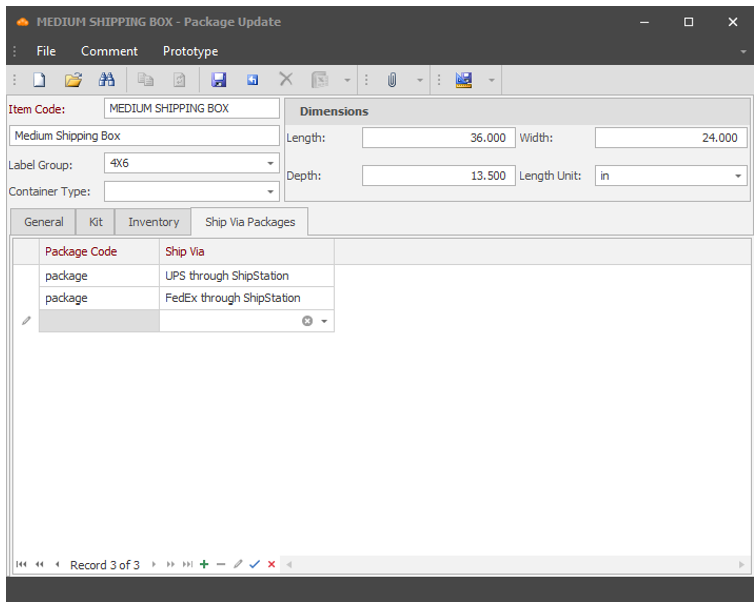
The dimensions and packages you are creating is what is imported into ShipStation to determine the shipping rates for your packages. Once created in Mar-Kov ensure these custom packages are also entered into ShipStation. If a list of these custom packages is available in ShipStation, Mar-Kov can complete this step on your behalf.
- Warehouse Update
If there are multiple Ship From address ensure all addresses are set up in ShipStation. Confirm the ShipStation format matches the format in Mar-Kov.
Freight Markup Percentage: Refers to the percentage of cost to be added upon the actual shipping cost that is determined by ShipStation. The final price indicated on the shipping invoice will include the markup code if a markup cost is determined
- ShipTo and BillTo Update
Set up freight account if shipping is to be paid by customer.
Set up delivery and freight markup if it’s different per customer otherwise it defaults to the selections in Warehouse update. These values will be seen in the Shipping Order and the Waybill.
Ensure the Residential Flag is selected if the SHIP TO and BILLTO address is residential.
Using ShipStation - Shipping Order Program
Once the above updates have been completed the ShipStation integration is ready for use.
An estimation of shipping costs can be retrieved in the shipping order program.
- Complete the freight information for the estimation
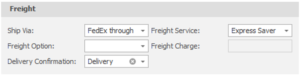
- Select the Freight Lookup Icon
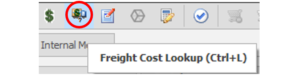
This will bring up the packaging form. Enter the estimated number of packages, the estimated weight per package, and the package type.
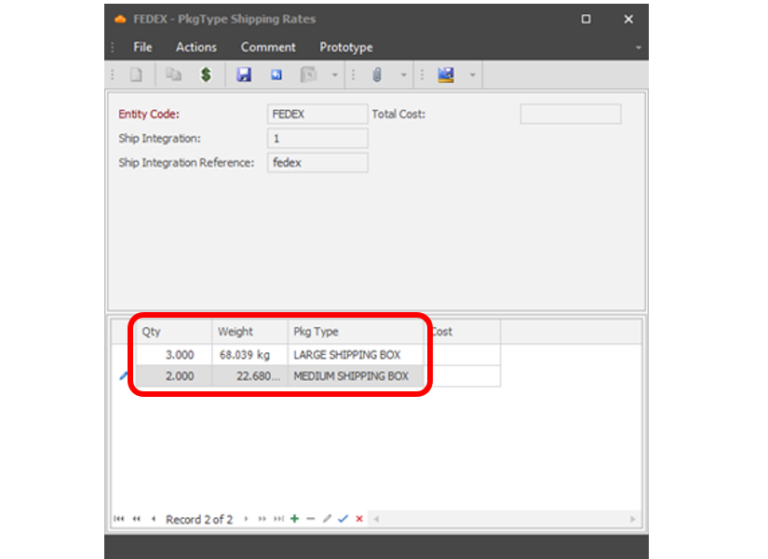
Once completed, save the form, and select the calculate cost icon.
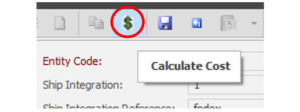
The form will then be updated with the estimated costs.
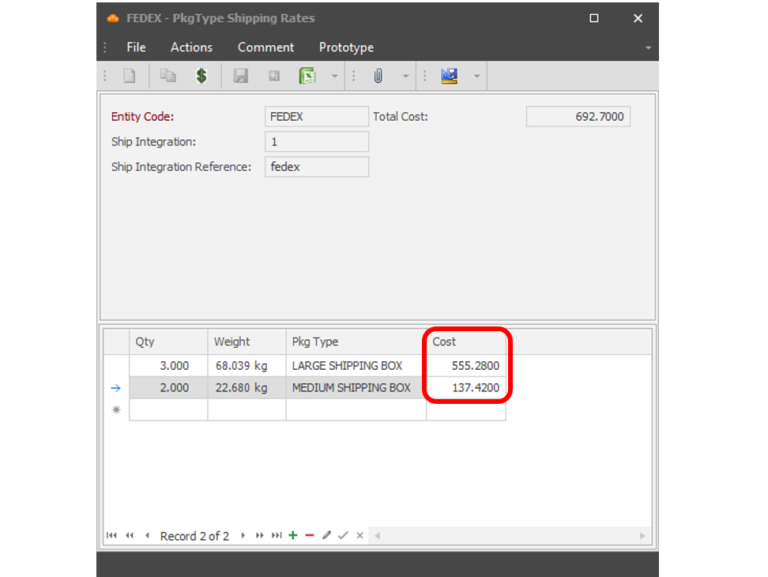
Waybill Program
Once the integration has been configured the freight cost lookup option is now selectable when creating a Waybill.
Prior to Saving the Waybill
- Freight Cost Lookup
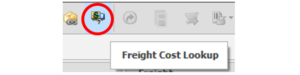
This lists all shipping service options available and their associated costs.
Once the Waybill is saved
- If the carrier has a pickup scheduled in ShipStation, the order is automatically added to the pickup schedule. Otherwise, pickup must be schedule in ShipStation.
- Labels Created: The carrier label format is pulled from ShipStation and printed instead of the standard labels offered in Mar-Kov. Reprinting labels for the shipping order would reprint these labels as well instead of the CMS format.
- Freight Cost: This is listed in the Waybill window in the Carriers currency.
- Invoice: Freight Cost is listed on the invoice as shipping charges (if markup is added the total cost will be added).
Cancellation
If you need to cancel the package, you will need to cancel it in both ShipStation and Mar-Kov. Rejecting the Waybill in Mar-Kov does not update ShipStation and cancelling the shipment in ShipStation does not update Mar-Kov. Shipments can be found under the Shipments tab in ShipStation.
