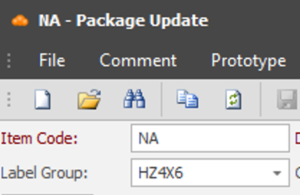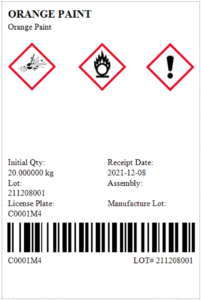This feature is used for tracking hazards across items and recipes. A hazard is not exclusive to the pictograms seen on WHMIS labels, and may also be used to define allergens for food and beverage products.
Setting hazards for the Item
You can specify the hazard codes for the item under the Item Hazard or Chemicals and Safety tab:
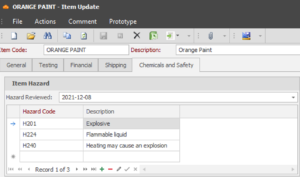
Enter the Hazard Reviewed date to confirm that the list of Hazard Codes is correct.
To create new hazard code, right click the field in the grid and select Hazard Code Update. In this form you can maintain the Hazard Codes and their descriptions.
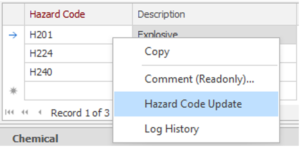
Click the ‘New’ button to create a new Hazard Code
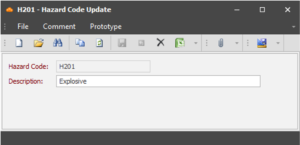
You can use a Comment on the Hazard Code Update form to attach the Pictogram images to be used on the Hazard labels.
Set the Subject and Category as ‘Hazard’. To create a new Category, right-click the Category field and select Comment Category Update.
Drag and drop the image onto the Comment form and it will appear in the table:
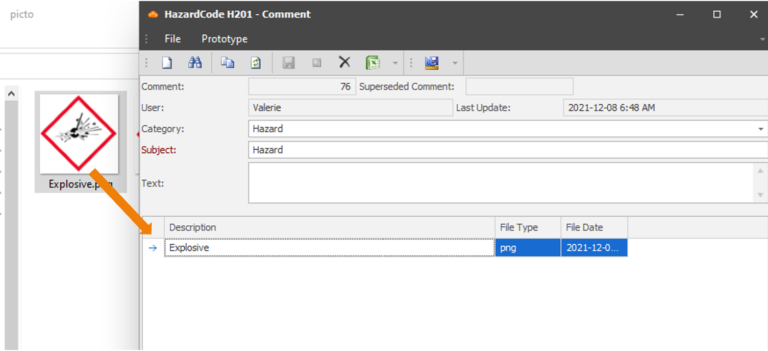
Viewing Hazards on the Recipes
If a hazard is set on one or more ingredients in the batching or packaging recipe, it will appear on this grid:
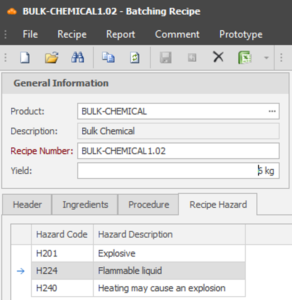
You can assign a Hazard to the Product if that hazard appears on any ingredient by selecting the Set Hazard on Product button. If there are existing hazards on the product, it will remove them, and will add the ingredients’ current hazards.
Printing Hazard Label
Before printing the container label that includes pictograms, make sure to set the Label Group “HZ4X6” in the Package Update form for the package type of the container: