Work Instruction
Prerequisites: You must have packaging recipes created before proceeding to this step.
A Packaging Order allows you to place a work order to create a product based on a Packaging Recipe
To create a Packaging Order, select the Packaging Order icon from the home screen, or Order Entry >>Packaging Order in the main menu.
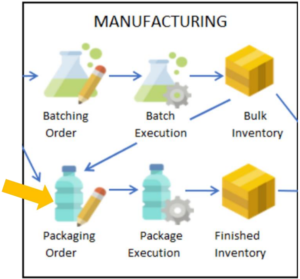
Select the ‘New’ Button or press Ctrl + N on your keyboard:
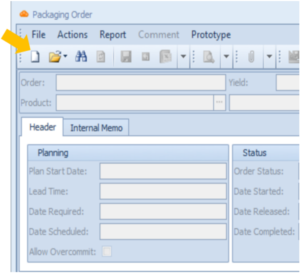
Select a product by clicking the three dots beside the Product field:
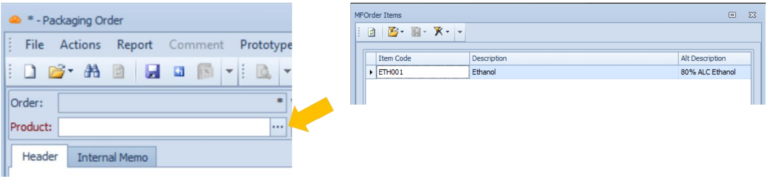
The recipe is automatically selected. If there is more than one recipe of the selected product, the latest version of the recipe is automatically selected.
You can set the required yield or quantity of the product. The ingredient amounts will reflect the adjusted target yield if it is different from the default.
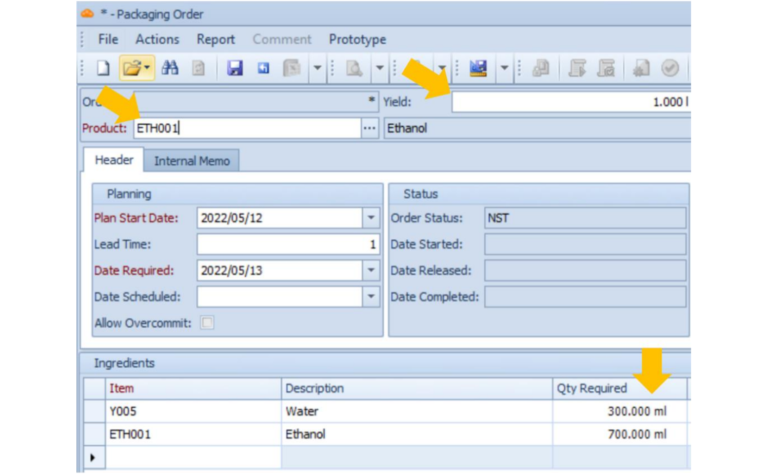
Save the session and your progress by clicking the Save button or pressing Ctrl + S on your keyboard. You may also configure the Plan Start Date field.
The Date Required field is the date that the packaging order needs to be finished by.
The Plan Start Date is the latest date by which you need to start the order so that it is finished by the Date Required.
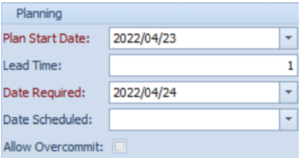
On the day when you will physically create the product, select the ‘Release Order’ button. Releasing the order assigns it to the production floor to begin work:

Note that by releasing an order, the system commits the amount of each item required to the order.
The system will prevent you from releasing the order if there is insufficient inventory to execute the packaging. You will also no longer be able to modify the order after you have released it.
