Tutorial Video
Work Instruction
Prerequisites: You must have items created before proceeding to this step. Note that you must also create the produced item as a separate item in the Mar-Kov system.
This set of instructions is made for the Batch Execution Express feature set.
Note a batching recipe creates a Bulk item, not a Finished Good.
Select the Batching Recipe icon from the display menu from the Main Menu
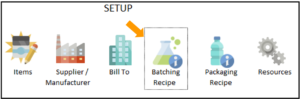
Select New:
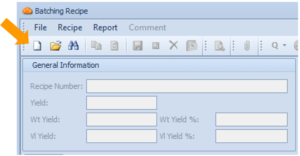
The Header Tab
Enter the Product and Recipe Numbers. Note that the Recipe number should reflect the product that the recipe produces, as well as a version number. In this example it is shown as version 01.
Note down any important Recipe information in the Header tab such as the weight and volume units, and the customer name. It is also required to include a Recipe Comment.
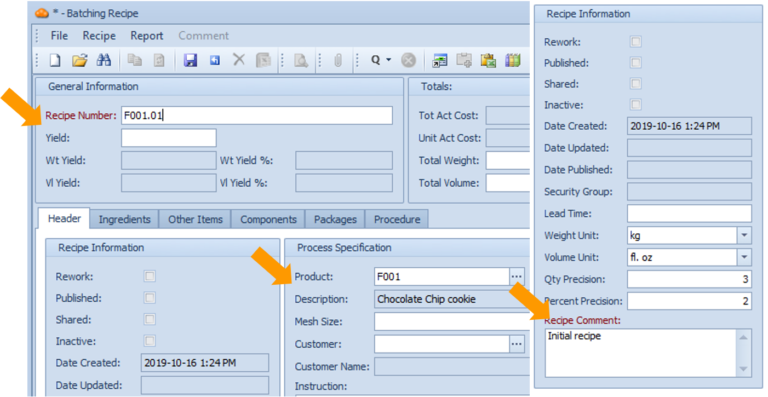
It is required to add a predicted yield value in the Yield field as it is the standard yield to which this recipe will be based on. The yield can be specified with any unit.
The Ingredients Tab
The ingredients required to create the item can be inputted in the Ingredients Tab.
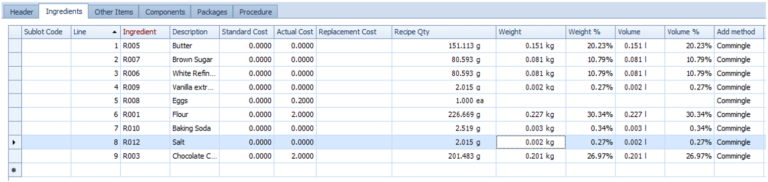
To add an item, click on a blank space in the Ingredient column and click the three dots button.
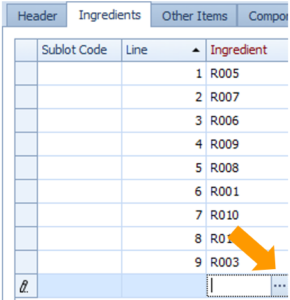
You must also enter the quantity for each ingredient in the respective columns.
The Procedure Tab
The recipe procedure describes instruction steps, sequences, and phase structure for a recipe.
Start by creating default procedure for creating this item to add each ingredient by clicking on the Procedure Tab and select “Create simple procedure” in the menu near the top of the window
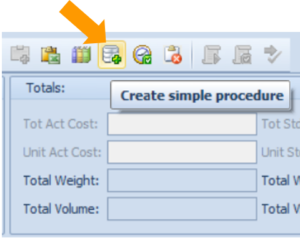
Add instructions by dragging and dropping the Instruction icon onto your procedure. Note that for Express Execution, the only purpose of instructions is to print them on the batch sheet.
From here, the ingredients addition sequence and instruction sequence can be configured using the UP and DOWN arrow buttons and resources can be assigned.
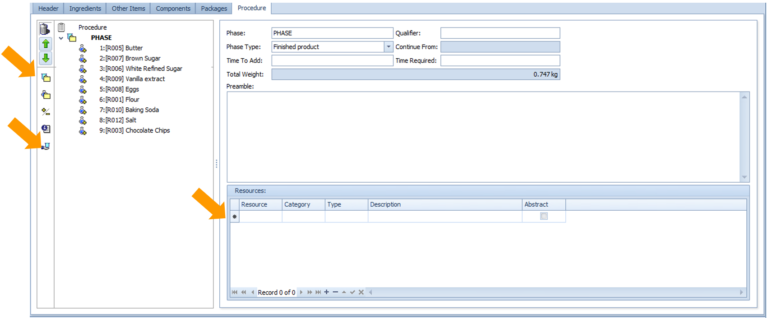
When you have entered all the information necessary, click the ‘Save’ button or Ctrl + S on your keyboard. When complete, publish the recipe by selecting the ‘Publish’ button. Once a recipe is published, that recipe revision will be locked for editing, but can be used for new batching orders.
