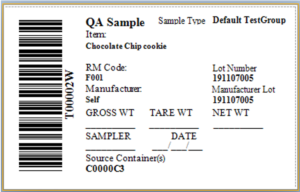Tutorial Video
Work Instruction
Prerequisites: You must have the relevant Batching Order created before proceeding to this step.
Select Transactions >> Manufacturing >> Batch Execution Express from the main menu
Select Find:
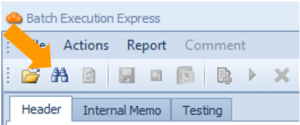
Select the relevant Batching Order from the following list. Only orders with status RLS, STD, and BAT can be selected.
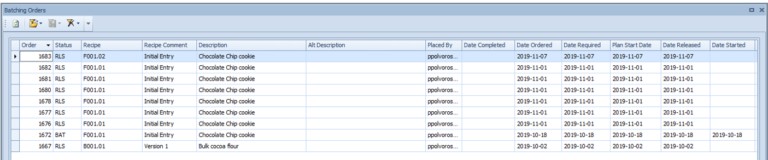
Click the “Add Receipt” to start the process of recording ingredients being consumed on the order.
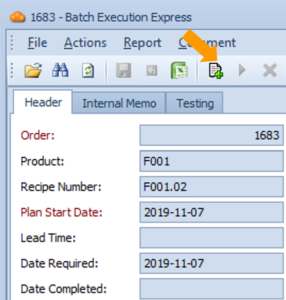
Scan the barcoded inventory for each item being added to the batch. By default, the system will consume the lesser of the quantity required on the order and the quantity available in the container scanned. If there is insufficient inventory in your first container, scan a second container to continue.
You can edit the amounts consumed by changing the Rcpt Qty in the ingredients list or in the Lots/Containers list.
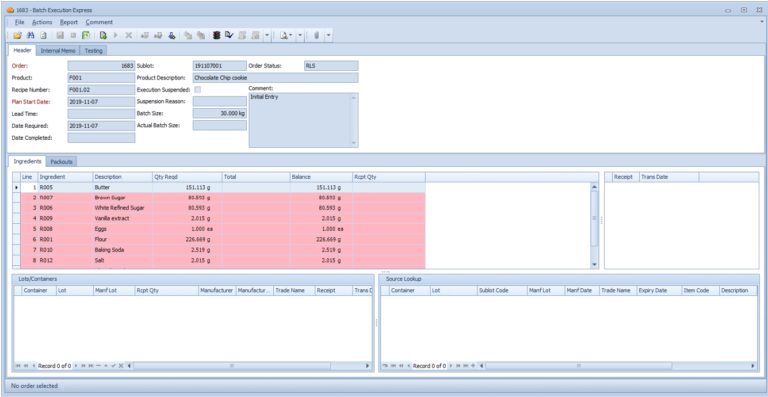
Items in red indicate that no Container has been scanned for that item yet. Save your progress by clicking the Save button or Ctrl + S on the keyboard.
Please refer to the Final In Process Testing section, if that is required in your specific process.
When you have finished physically creating the item, go to the Packouts tab. Once you do, a list of packout options is listed.
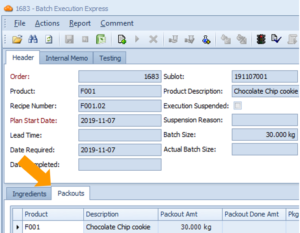
Click the “Packout” button to initiate recording of materials yielded from the batch.
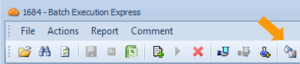
Record the yield quantity per container, and the number of containers.
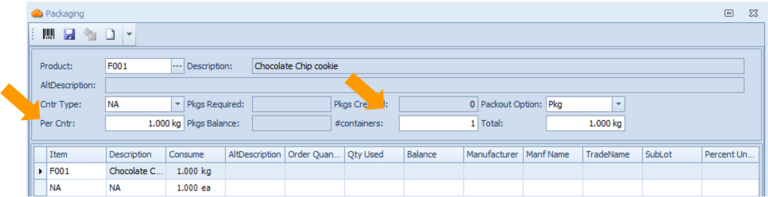
Click Save or Ctrl + S on the keyboard. Print the resulting barcode(s) – note there will be a separate label per container.
When the product has been physically produced, ensure that you select Mark order complete.
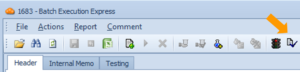
If the item being produced requires a test after production, the sample label will automatically prompt to be printed.