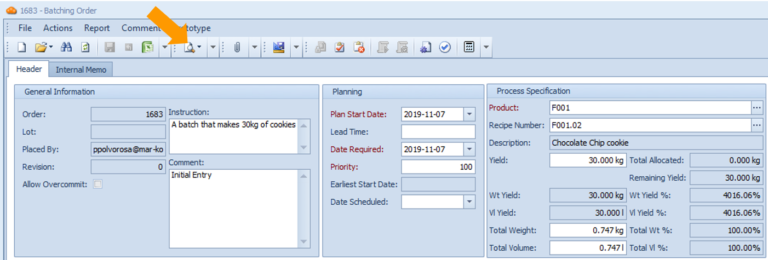Tutorial Video
Work Instruction
Prerequisites: You must have the relevant Batching Recipe created before proceeding to this step.
Select Batching Order from the display menu, or select Order Entry >> Batching Order in the main menu.
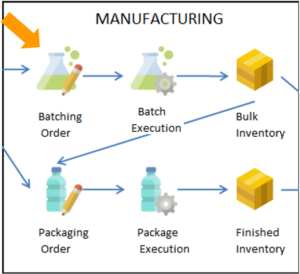
Select New:
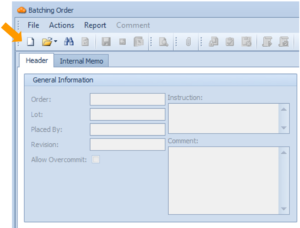
Select a product by clicking the three dots beside the Product field.
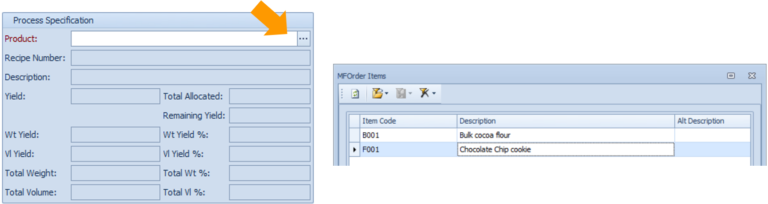
You can set the required yield or batch size (weight/volume), as well as choose which version of the recipe to use for this particular order. If there is only one valid recipe it is automatically selected. The ingredient amounts will reflect the adjusted target yield if it is different from the default.
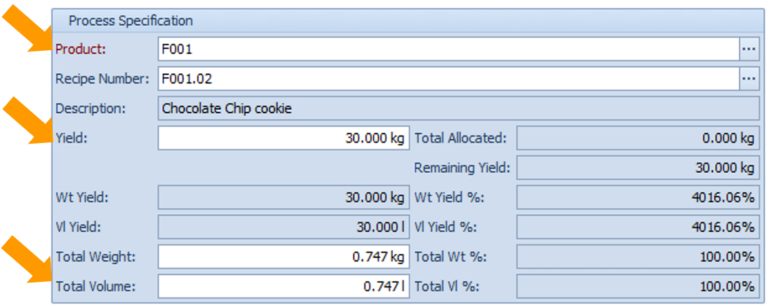
Save the session and your progress by clicking the Save button or Ctrl + S on your keyboard.
You may also configure the Plan Start Date field. The Date Required field is the date that the batching order needs to be finished by.
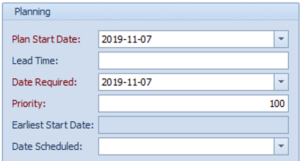
On the day where you will physically create the batch, select the Release Order button Releasing the order assigns it to the production floor to begin work.
Note that by releasing an order, the system commits the amount of each item required to the particular order. The system will prevent you from releasing the order if there is insufficient inventory to execute the batch.
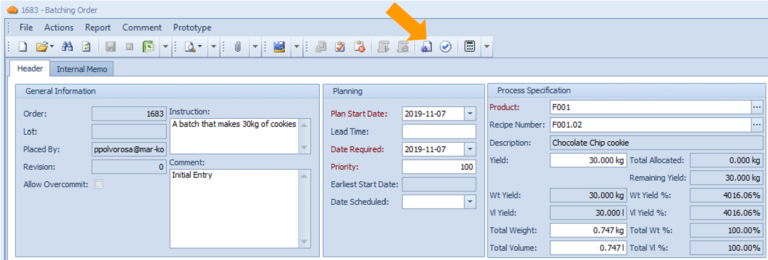
At any point you may also want to print a Batch Sheet for reference. Click the “Batch Sheet” button and select from a list of available batch sheets to use.