Tutorial Video
Work Instruction
A price list is a convenient way of saving a sold item’s price in the system so that it can easily be assigned to a sales order.
Creating a Price List
Prerequisites: you must have Items and Bill To’s saved in order to create a Price List.
Go to PriceVersion Update by selecting Master Tables >> Miscellaneous >> PriceVersion Update, or simply type PriceVersion Update on the Quick Launch.
Select the menu button on the Entity Code field to select the created Price List.
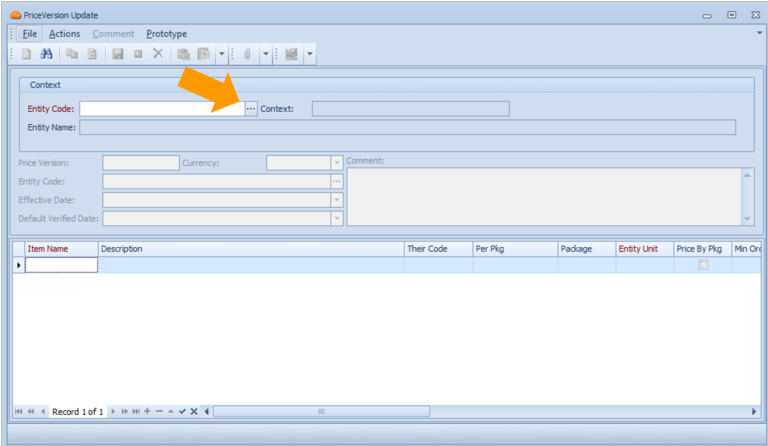
Click New:
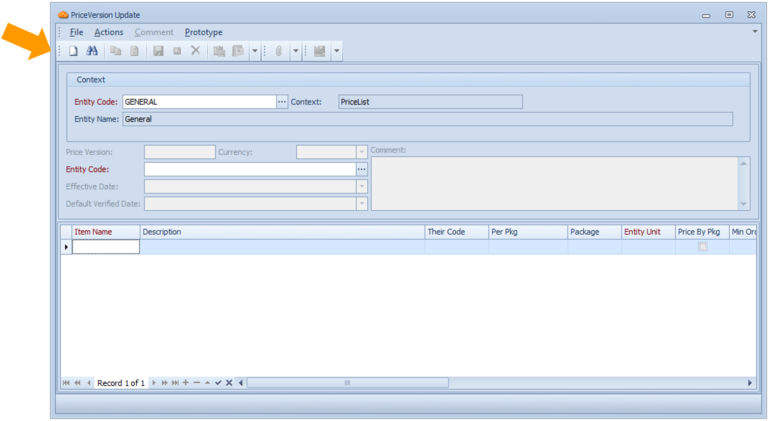
Enter an Effective Date:
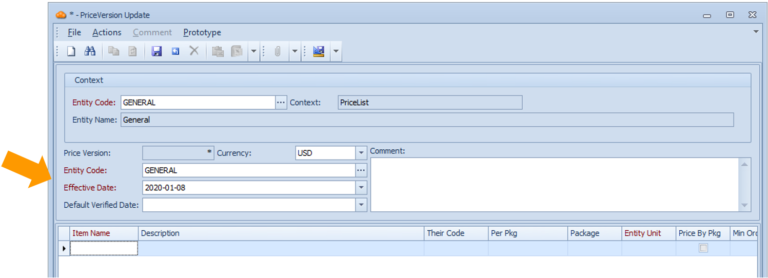
You may now enter information about the item(s) you wish to create a price list for.
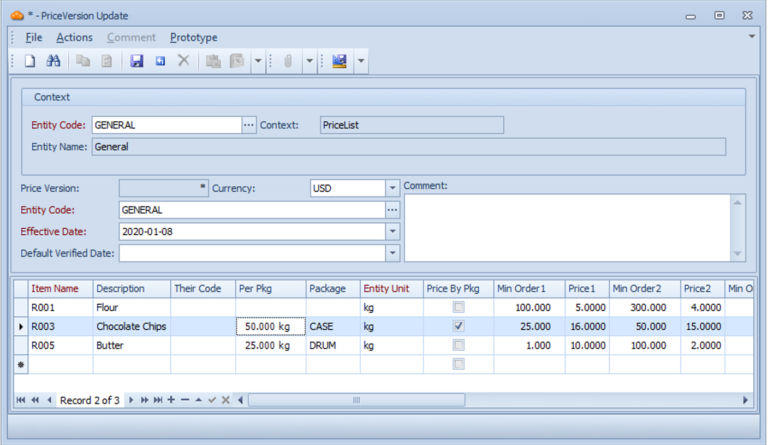
Save the form.
Modifying an Existing Price List
To modify an existing Price List, go to the PriceVersion Update form by selecting Master Tables >> Miscellaneous >> PriceVersion Update, or simply type PriceVersion Update on the Quick Launch.
Enter the Entity Code in the required field or click the menu button to look for the appropriate code.
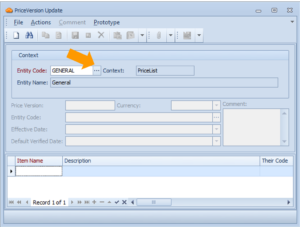
Click Find and select the Price Version you wish to modify.
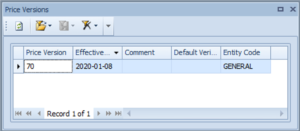
You may now modify any information in this form.
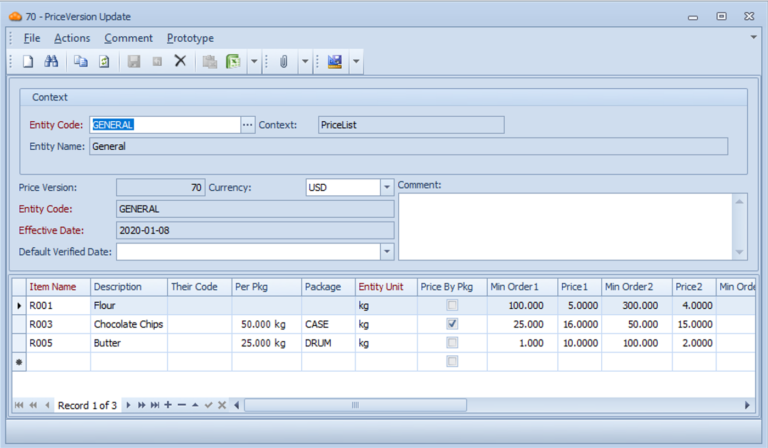
Ensure the information is saved by clicking the Save button or Ctrl + S on your keyboard.
