Work Instruction
The Recipe Replacement program allows you to replace one or more items in multiple batching or packaging recipes at the same time by creating a recipe replacement record. This avoids you having to identify, clone, edit and then publish each recipe separately.
Access the program through the Main Menu bar, Master Tables >> Recipe Manager >> Recipe Replacement
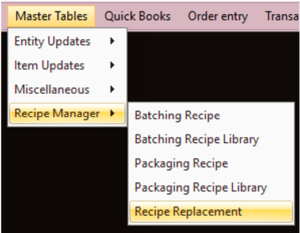
To create a new record, select New:
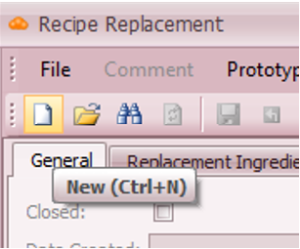
Enter the reason for the record in the description box:
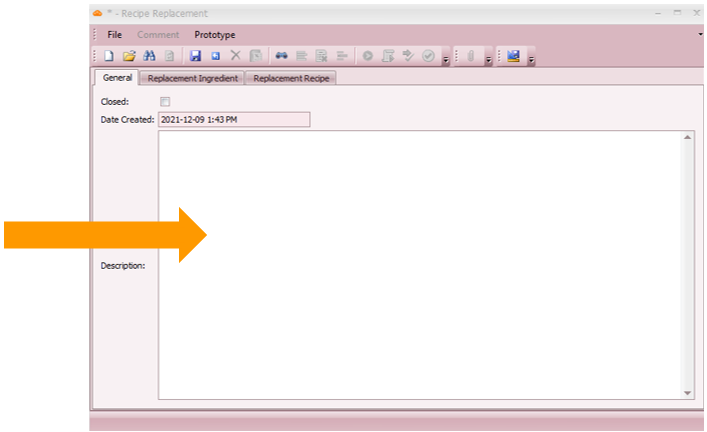
Select the Replacement Ingredient Tab.
Identify the ingredient you will be replacing in the From Ingredient field and enter the new ingredient in the To Ingredient field.

Once entered, select the Replacement Recipe Tab. This tab should have no data:
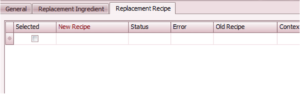
On the Replacement Recipe Tab, select Locate Recipe:
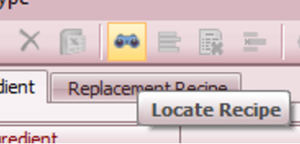
This will result in the population of the Replacement Recipe Tab. The Tab is populated with all the recipes that have been identified with the old ingredient. The name of a new recipe that will be created is generated.
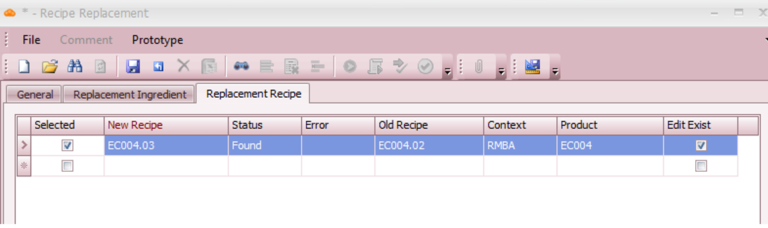
Select Save:
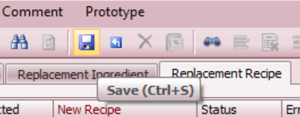
Set the selected flag for the recipes you wish to generate and select Generate Recipe.

The new recipes will be created with the ingredient replacement complete. The recipes can be examined using the Batching and Packaging Recipe programs.
To publish the new recipes with the ingredient replacement, set the selected flag and select Publish Recipe.
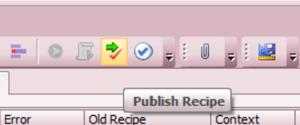
Note: If workflows are defined for Publish Recipe, then they must be completed before you publish the recipe.
Once the all the changes required have been made, close the Recipe Replacement record by selecting the Close Record or checking the Closed flag on the General tab and saving the form.
Once the recipe record is closed no further actions may be performed on it.

Important: There can only be one open Recipe Replacement record at a time.
