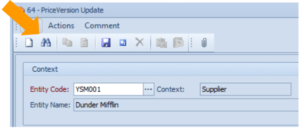Tutorial Video
For customers on version 7.17 or earlier, please see this video for your version of the Price List Update program:
Work Instruction
Creating a Price Version
Prerequisites: You must have items and Suppliers/Manufacturers created before proceeding to this step.
You can access the Price Version Update feature from the main menu by clicking Master Tables >> Miscellaneous >> PriceVersion Update
You can have more than one version of the price per vendor – i.e. dependent on effective date, volume, or other factors.
Enter the entity code by clicking the three dots and selecting the vendor, then click “New”. Enter an effective date as well.
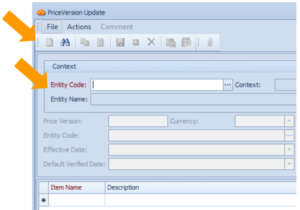
Select an item from the list of available items from this specified vendor. This will update the item field in the space at the bottom half of the window. Fill out all relevant information.
Their Code refers to the code that the vendor uses for this specific item.
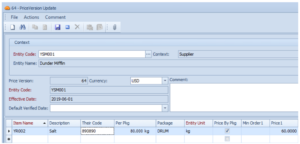
Some definitions are explained below:
Per Pkg: The amount of the item per specified package.
Package: The specified package type that the item comes in.
Entity Unit: The default unit that the item is measured with.
Price by Pkg: If this field is checked this means that the specified price is per package.
On the right side of the field you can also enter different prices corresponding to the amount differences, as referred to by the Min OrderX columns. You can also enter other relevant information such as manufacturer details and delivery timing data.
Save your progress by pressing Ctrl + S on your keyboard.
Modifying an Existing Price Version
Prerequisites: You must have an existing Price Version created before proceeding to this step.
You can access the Price Version Update feature from the main menu by clicking Master Tables >> Miscellaneous >> PriceVersion Update
Enter the Entity Code by clicking on the three dots beside the Entity code field.
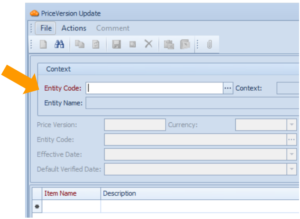
Click the Find button on the menu to find available items within this entity