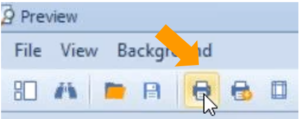Tutorial Video
Work Instruction
Entering Purchase Receipts with Containers
Prerequisites: You must have Purchase Orders created before proceeding to this step.
You can access the Purchase Receipt program from the main menu by clicking Transactions >> Receiving >> Purchase Receipt
Click the New button.
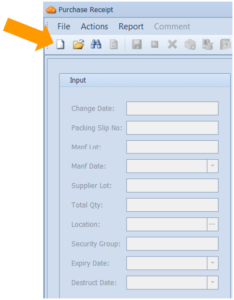
Select the corresponding Purchase Order from the list.
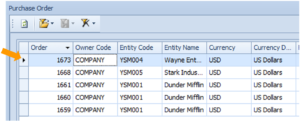
Select the relevant purchase order detail.
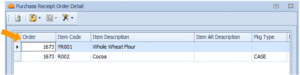
Enter all the relevant information. Note that to be able to attach a CofA to this item upon receipt, you must include a Manufacturer and a Manufacturer’s Lot number. For more information on how to attach a CofA, please refer to the How to Attach Certificates of Analysis section.
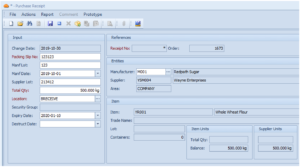
You also have to indicate the amount that you received on a per container basis. Select the “Add Containers” button on the menu.
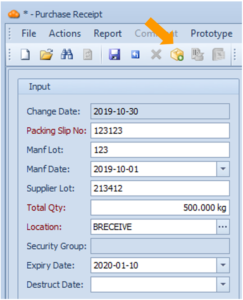
Fill in relevant information. The system auto fills the Sup Qty field based on previously entered information.
You can also add the Number of Assemblies. An assembly is a collection of containers (generally a pallet/skid) and is usually the preferred container used by the supplier.
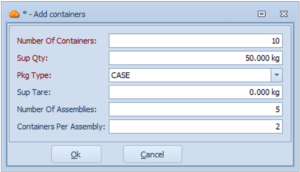
This will update the Containers tab on the bottom of the Purchase Receipt window. Verify that this is correct and update any field as necessary.
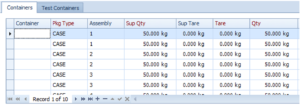
Save your progress by pressing Ctrl + S on your keyboard.
This will prompt you to print labels. Follow the on-screen prompt.
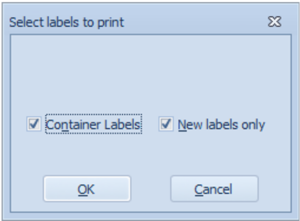
You can print your labels in the preview window like a standard print function by selecting the Print button.