Tutorial Video
Work Instruction
To create a new assembly for the Shipping Order, open the Shipping Assembly program by going to the main menu and selecting Transactions >> Shipping >> Shipping Assembly
Select New, this will show a list of all open Shipping Orders. Select which order you’d like to work on.
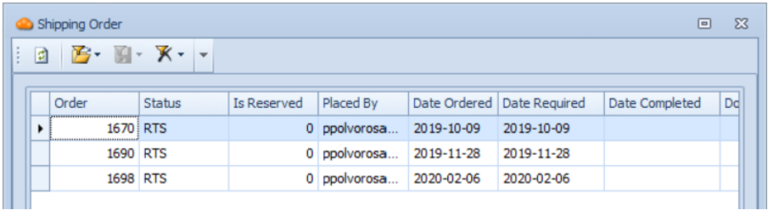
Select a package type relevant for this assembly in the Pkg Type field.
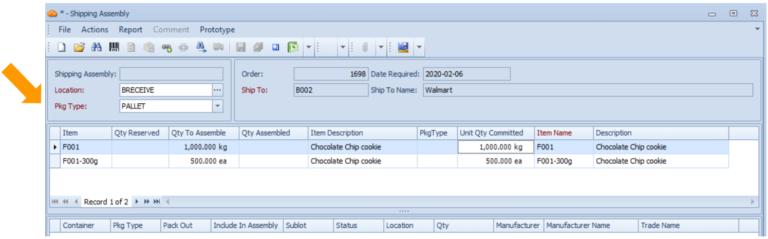
Scan the barcodes of the inventory that is part of this assembly.
You may change the quantity from each container that you are getting the item from by modifying the Qty column.
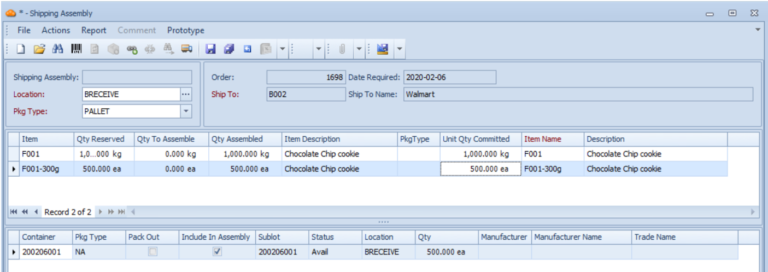
Save when complete.
You may print an assembly label to help in identification purposes by right clicking the Shipping Assembly field and selecting “Print Assembly Label”. This would direct you to the print preview page.
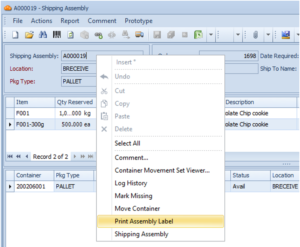
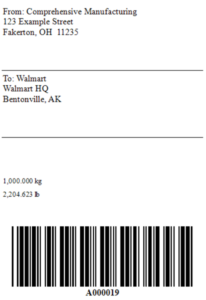
You may also print a picking list to help in identifying which items need to be part of this order. To do this, right click on the Order field and select “Print Picking List”.
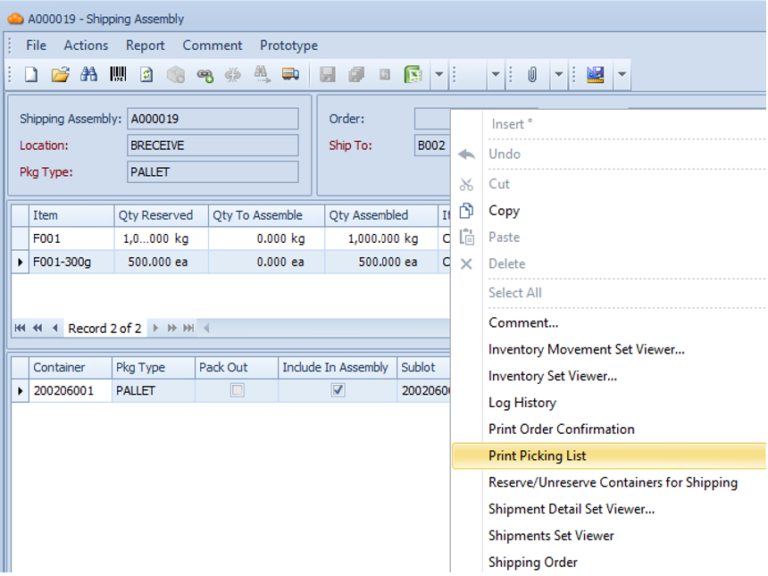
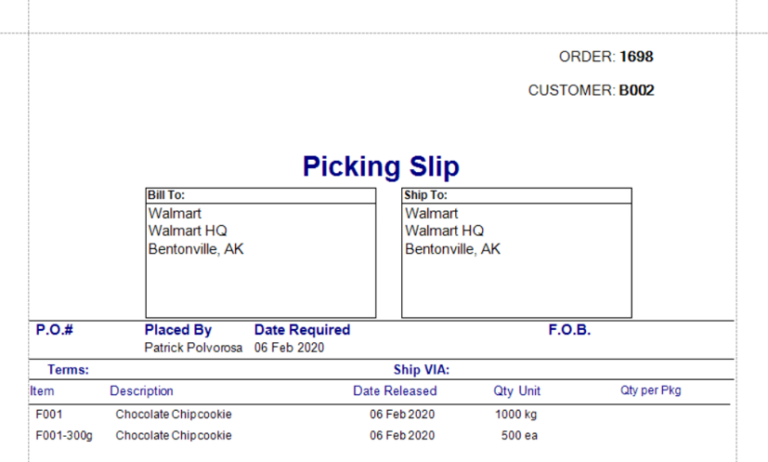
When the form is complete, you may select the Ship button to finalize the order.
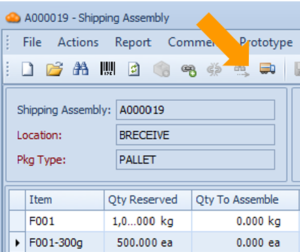
Note that the Ship button functions exactly the same way as clicking the Shipping/Invoicing icon in the Home Menu.
