A Bulk Packaging Kit is a useful feature when a package is made up of a number of components. For example, a syringe package may be composed of the syringe barrel, plunger, and protective cover. Each time we pack an item into a package ‘syringe’, or otherwise use the package ‘syringe’, the associated packaging components are also linked to the package.
Work Instruction
Creating a Kit
To create a package that is a Kit, Select Master Tables >> Item Updates >> Package Update
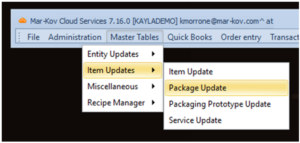
Create a new package by selecting the New icon or select an existing package using the Find icon.
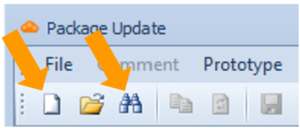
Select the Kit tab.
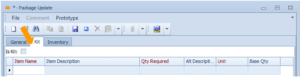
Select the ‘Is Kit’ flag and add the components below.
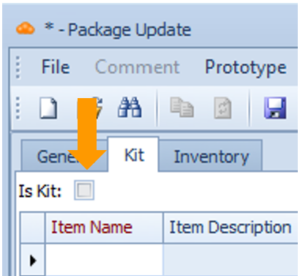
To add a component, click on a blank space in the Item Name column and click the three dots button.
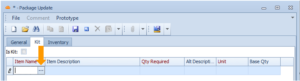
Note that these component items are created as standard items by using the Item Update program, prior to adding it to the Kit.
Enter the item quantity in the Qty Required column.
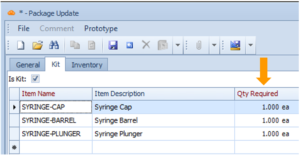
Save your progress by pressing Ctrl + S on your keyboard or clicking the Save button.
Adding a Packaging Kit to Items
Select the Items icon from the display menu.
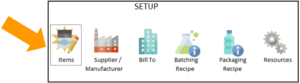
Create a new Item by selecting the New icon or select an existing Item using the Find icon.
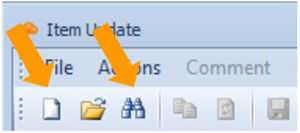
Select the dropdown menu from the Pkg Type field and select the appropriate package type.
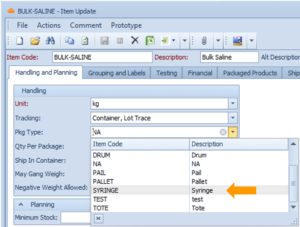
Save your item by pressing Ctrl + S on your keyboard or clicking the Save button.
