Tutorial Video
Work Instruction
There are different scenarios where you might have to reject an already processed Waybill
- Error in entering data
- Error in physical shipping
- Changing requirements from customer
- Or anything that requires cancelling a shipment
If the changes needed to the Waybill are not inventory related, then you do not need to disassemble the Shipping Assembly. If rejecting the Waybill affects inventory, then you will need to disassemble the relevant Shipping Assembly.
Modifying the Waybill
To reject the Waybill, open the saved Waybill in the Waybill program (it will have a status of CMP).
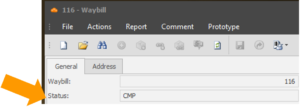
Select the Reject Waybill icon.
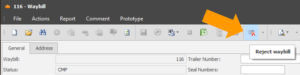
Select Yes:
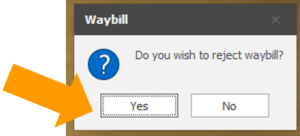
The Waybill status will update to Rejected.
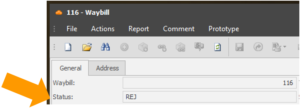
Now you can open the Shipping Order again and modify the Waybill. Select New and pick the order.
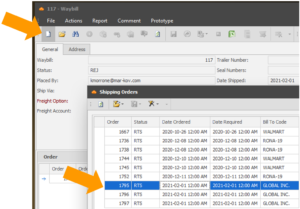
Update the information and save the Waybill.
Modifying the Inventory
If you wish to put the inventory back into stock after rejecting the Waybill and/or reserve new inventory, you will need to modify the assembly.
To modify the assembly, select the Modify Assembly icon on the Waybill.
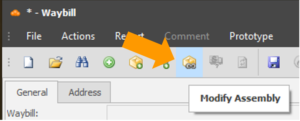
You will see a list of assemblies that were included to the new Waybill.
At this point, you can disassemble the assembly and add a new one, if needed.
To disassemble the assembly, unflag the Include In Assembly checkbox. The inventory will no longer appear in the Waybill.
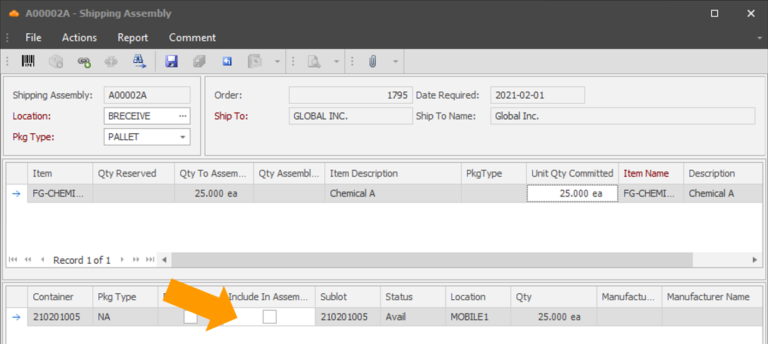
You may then scan a new lot to include in the assembly and/or edit the Quantity in the Quantity field.
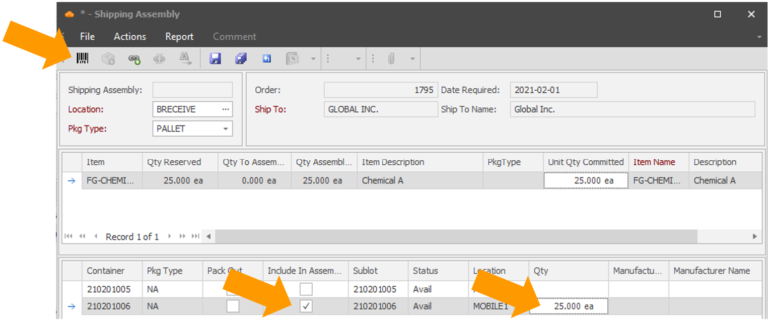
Select the Save Icon to save your assembly. Alternatively, you may enter Ctrl + S on your keyboard.
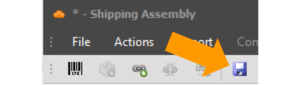
The Waybill program is now updated and you may save the Waybill.
