Tutorial Video
Work Instruction
Recording labor in manufacturing allows manufacturers to identify costs for producing certain goods and to accurately record labor hours against them. In Mar-Kov, the cost of manufacturing an item will be affected by the total amount of labor allocated to manufacturing that product.
This workflow requires the user to be comfortable with the Batching/Packaging Recipe and Batching/Packaging Order programs. For more information about these programs please refer to the appropriate resources.
Service Update
The first step is to create a service item. On the Main Menu select Master tables>>Item Updates>>Service Update.
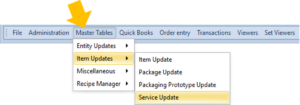
Select ‘New’ and assign an Item Code to this service.
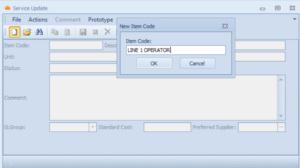
Assign a Description, Unit, and Standard Cost:
The standard cost is the amount the item will cost per unit. In this example, the HANDSAN-OPERATOR costs $20 per hr.
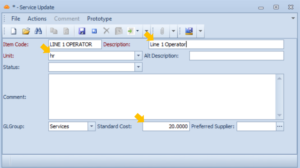
Once completed, click the ‘Save’ icon or press Ctrl+S on your keyboard.
Assigning Labor Hours to a Batching/Packaging recipe
The next step is to assign the created service to the relevant Batching/Packaging Recipe. To assign to a Batching Recipe- Open a Batching Recipe, go to ‘Other Items’ tab and enter the service item as a line item.
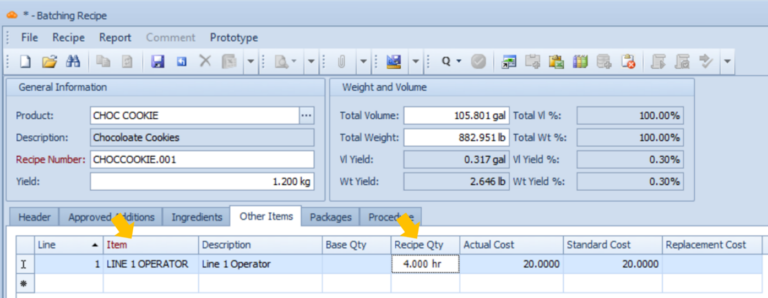
There are two relevant values for you to enter: Base Qty and Recipe Qty.
The Base Qty refers to the fixed amount of this item (in this case, in hours) that will be consumed, regardless of the yield of the recipe. If the yield of the recipe doubles, the Base Qty remains constant.
The Recipe Qty is the amount of the item consumed that is directly driven by changing the yield of the recipe. If the yield doubles, the Recipe Qty also doubles.
The total amount of the item that will be consumed during manufacturing is the sum of the Base Qty and the amount of Recipe Qty depending on the yield.
When finished, click Save and Publish the recipe using the ‘Publish’ icon.
Assigning Labor Hours to a Batching Order
The third step is to create a Batching Order. Go to the Batching Order program and select the Batching Recipe that contains the assigned service. On the ‘Other Items’ tab, the service items are automatically included in the order.
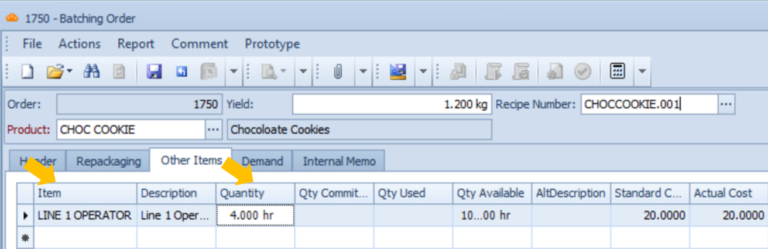
Save and release the order.
At the end of the Batch Execution, you must enter the actual labor hours that have been used for the Batching Order. This step should be executed before marking the order ‘Complete’ on Batch Execution.
On the Main Menu go to Transactions>>Manufacturing>>Manufacturing Review
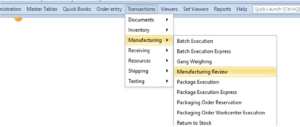
Enter the number of hours used for this Batching Order under ‘Quantity Used’.
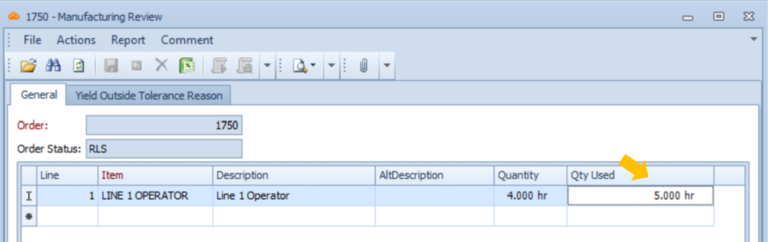
Save your progress. Once this step has been completed, go to the Batch Execution program to mark the order Complete.

