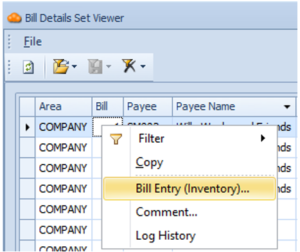Tutorial Video
Work Instruction
Creating a Bill Entry (Inventory)
Prerequisites: You must have Purchase Receipts created before proceeding to this step.
You can access the Import Documents program from the main menu by clicking Transactions >> Receiving >> Bill Entry.
Note that non-inventory bill entries are related to items like freight charges or the like, while inventory bill entries are to enter bills directly related to inventory items.
Select New:
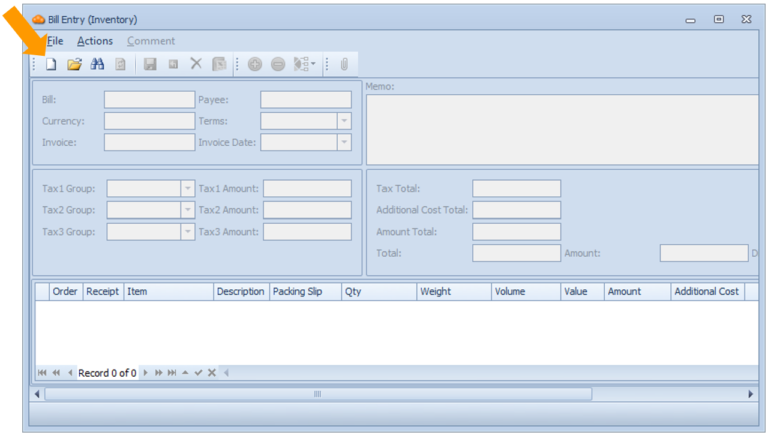
And select the relevant Payee from the list by clicking the three-dot icon.
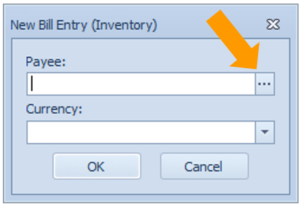
Doing this would show a list of all the item receipts from a particular payee whose bill has not yet been received.

Highlight the list of receipts the bill is for (hold down shift or ctrl) and then click Select (the green checkmark) to begin creating a bill for those receipts. Note that the Chocolate Chips and White Chocolate Chips are selected in the example shown above.
Ensure the invoice number, date, and the amount are entered.
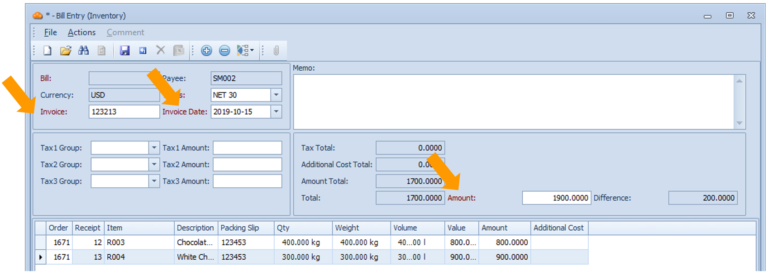
For receipts with Additional Costs not included in the cost of the items purchased, such as freight charges, you can specify an allocation of these costs to each item received using the Additional Costs column. You can also use the “Allocated Amount” feature to allocate the costs to the items.
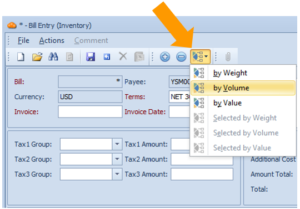
Each of the options allow you to allocate the cost accordingly either by weight, by volume, or by value. Enter the total amount to be allocated in the proceeding window.
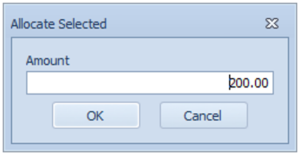
This will be reflected in the Additional Cost column in the Bill Entry window.
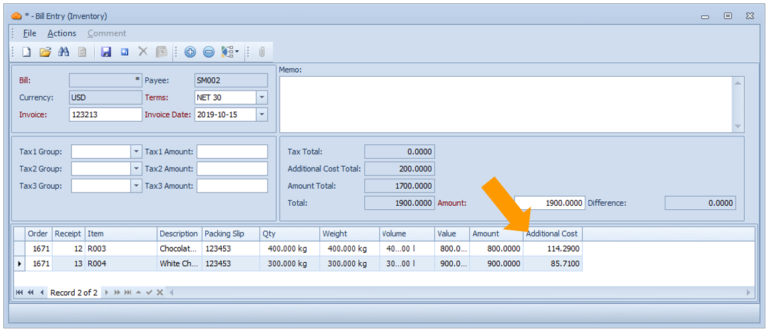
You can also modify the amount billed for a particular item receipt by directly clicking the Amount for that row and editing it. This allows you to edit the total amount you will pay for that row before additional costs. You would use this item if, for example, the original purchase order created had the wrong cost on it.
When you are finished entering the Bill, click Save or Ctrl + S on your keyboard.
Viewing Available Bills
Prerequisites: You must have Purchase Receipts and Bill Entries created before proceeding to this step.
You can access the Bill Entry program from the main menu by clicking Set Viewers >> Bill Details Set Viewer
This shows every Bill line and also shows if the Bill has been entered against a receipt. The primary purpose of this report is to easily view all the receipts that do not yet have bills.
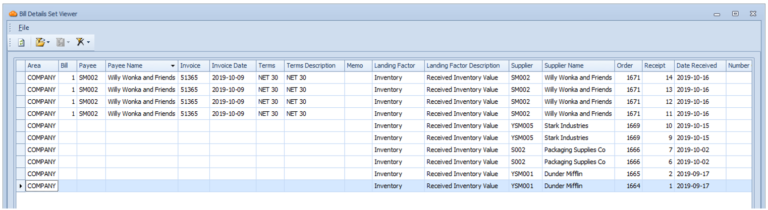
You can also right click on any of the Bill Numbers in the Bill column to view/update the bill using Bill Entry.