Tutorial Video
Work Instruction
Consuming or Adjusting Inventory
The Adjust function allows a user to adjust the quantity on hand in the system for a container.
To access this, select Transactions >> Inventory from the Main Menu.
Identify the container you’d like to adjust. Right click the container and select Adjust.
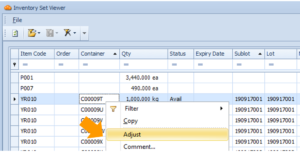
Enter the quantity you wish to add to the container in the Qty field.
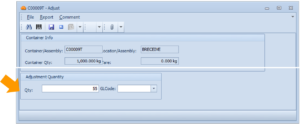
Save your progress by clicking the Save button or Ctrl + S on your keyboard.
If you would like to reduce the amount of the item in a particular container, right click the container in the Inventory Set Viewer, but this time select Consume.
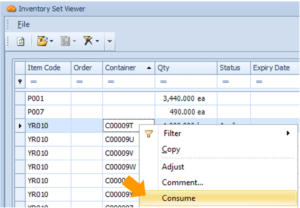
Just like the adjust function, entering the quantity you wish to subtract from the container in the Qty field.

Save your progress by clicking the Save button or Ctrl + S on your keyboard.
Note: The Adjust/Consume features can be accessed from any window that displays container names. Inventory Set Viewer and Verify Location are two examples of where this can be performed.
