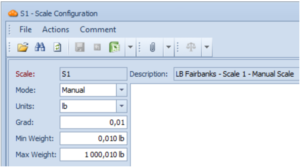Tutorial Video
Work Instruction
Creating a new Resource
To set up a Resource, select the Resources icon from the display menu or go to Master Tables >> Miscellaneous >> Resource Update.
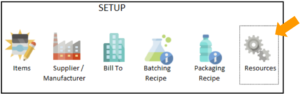
Select New:
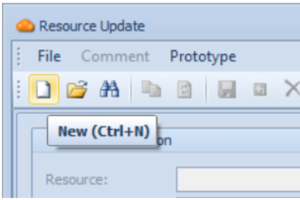
Enter a Resource Code. This is a unique identifier of a Resource, which you can later type in or scan on a manufacturing order. Note that only upper-case letters and numbers are allowed.
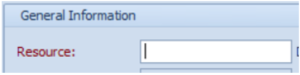
Fill in the Description Field with a name for the resource.
Select a Resource Type:
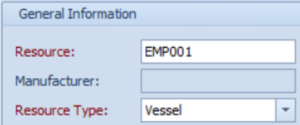
In set of fields, you can:

1. Set the resource as abstract by checking the Abstract This would set the Resource as the Resource Group that can be used for grouping the resources of the same type. In Batching and Packaging Recipes you can specify the resources to be sanitised or used in a phase. In both of these cases you can specify an Abstract resource (Resource Group) or an actual Resource. If an actual resource is specified on a recipe then that exact resource must be used. If an Abstract resource (Resource Group) is specified then a Resource that belongs to that Resource Group may be selected.
2. Assign an actual resource to a particular Resource Group, by selecting ‘…’ button and picking the available Resource Group from the list.
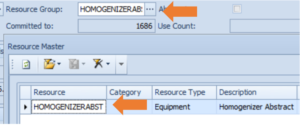
3. Set the default room for a resource. This is used for a Vessel resource during Batch Execution: if the default Room is set for a vessel, it will be automatically assigned to it when you select the vessel for sanitization. In this field, you can specify a Maintenance Schedule for the Resource. Note that you must have Maintenance Schedule Group created before proceeding to this step.
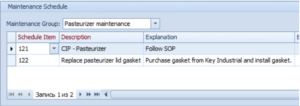
Save the Resource.
Configuring a Scale
To configure a scale, right-click the Resource field and select Scale Configuration.
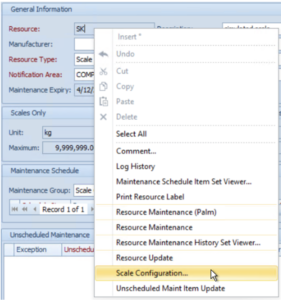
In the field below, you must specify:
- Mode – a functioning condition of a scale, or a way in which a scale is operated. Can be set to:
- Manual – when a scale with this mode is used for weighing a material, the user is expected to read the weight from scale and then manually type this weight into the form.
- Scale Server
- TCP/IP
- COM Port
- Units – the unit of measure that the scale works in (e.g. Lb, Kg, G)
- Grad – the smallest graduation that the scale can weigh. For example, a scale with Unit kg and Grad .05 returns weights in 50 gram intervals.
- Both Min and Max Weight, or either one of those fields.