Work Instruction
Prerequisites: You must have items set up with and have completed purchase receiving before proceeding to this step.
Note: Sampling must be configured to Create Sampling Request in CMS by your Mar-Kov Customer Success Manager to conduct Manual Sampling.
Note: This document details how to sample and test an item from a Purchase Receipt. For details on how to do the same for a manufactured item, please consult with the Manufacturing section and talk to your Mar-Kov Customer Success Manager.
Launch the Sampling program from the main menu – Transactions >> Testing >> Sampling.
Enter or scan the sample container number generated during purchase receiving:
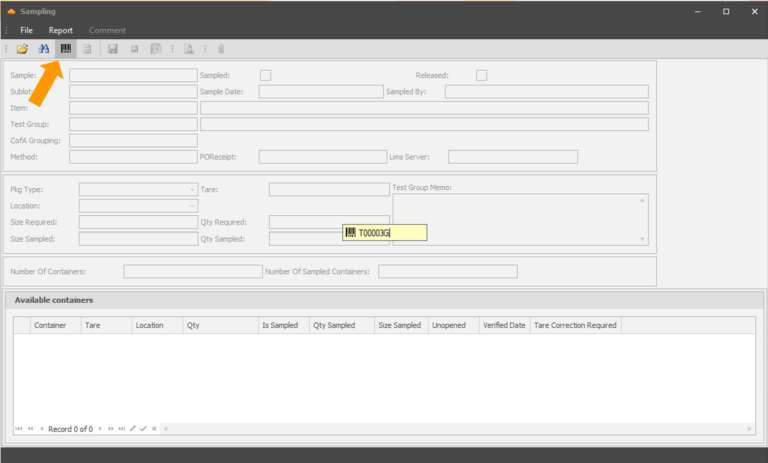
Enter the quantity sampled and select the location the samples are to be created in:
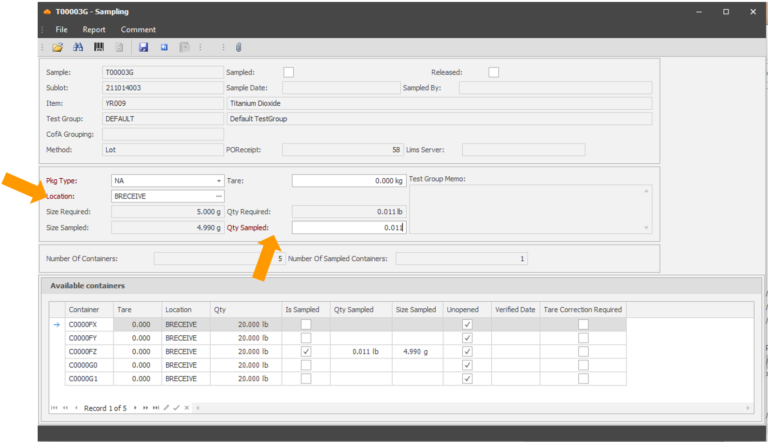
You may also change which containers will be sampled by checking/unchecking the Is Sampled box:
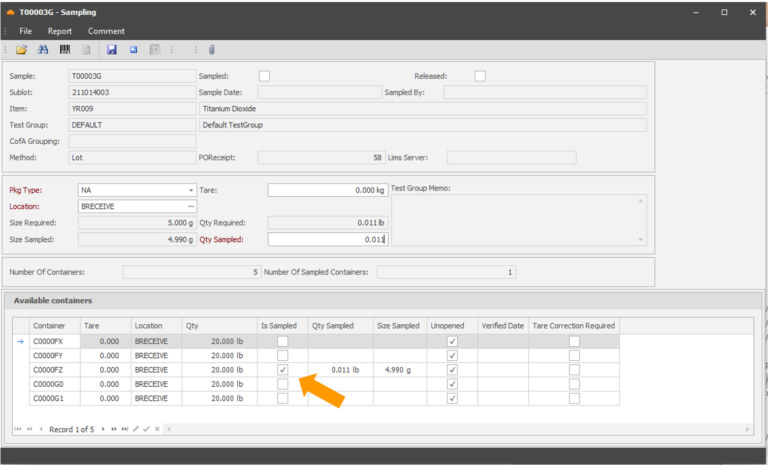
When you save, the sample container(s) will be assigned the quantity specified, and the source container quantities will be reduced accordingly.
You may now enter the test results in the Enter Test Results program.
