Tutorial Video
Work Instruction
Adding Assemblies with Purchase Receipts
Prerequisite: You must have created a Purchase Order prior to receiving the material using a Purchase Receipt.
Select Purchase Receipts from the Home Screen.
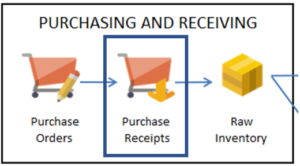
Alternatively, select Transactions >> Receiving >> Purchase Receipts from the main menu.
Select New:
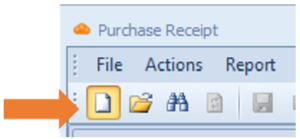
Fill in the Packing Slip number and any additional information you wish to include in the Purchase Receipt. For more information on Purchase Receipts, please review the How to enter Purchase Receipts training materials.
Select the Add Containers icon:
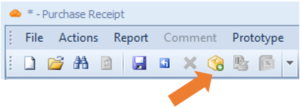
Enter the number of containers received, the supplier quantity per container, the packaging type and the number of assemblies received in the fields below.
The Container Per Assembly field will be prepopulated based on the number of containers and number of assemblies field.
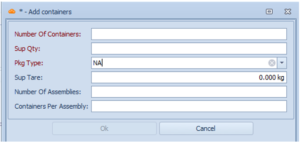
Note: The supplier quantity and packaging type may be prepopulated if packing information was entered for that item in the Purchase Order.
Once entered, select Ok.
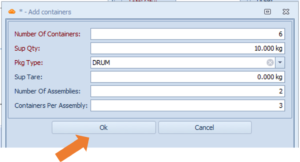
The system will automatically populate the Containers tab with the assembly and container information entered in the Add containers window.
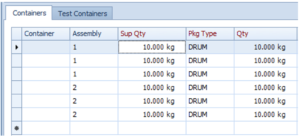
Select Save:
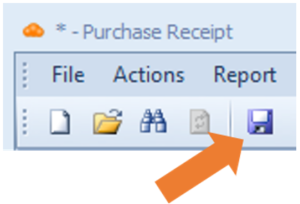
The system will automatically assign a unique container and assembly number to the items received.
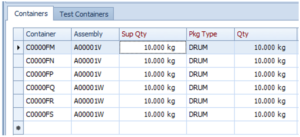
Select OK on the label prompt to view and print the container and assembly labels.
