Tutorial Video
Work Instruction
Setup
Prerequisite: Create a batching recipe and add all of the relevant ingredients, weights, and bulk product yield. For any ingredients you will adjust during manufacturing, leave the Recipe Quantity field empty.
In the Ingredients tab, specify the ingredients you will adjust during manufacturing. Use the dropdown menu under the Weigh Rule column and select ‘UQ’ (Unknown Quantity). Unknown Quantity means you do not know how much of the ingredient you will use during manufacturing.
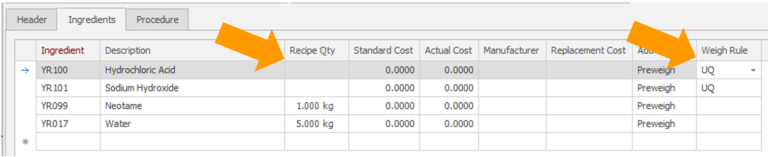
Select the Procedure tab and drag and drop the Adjust icon where applicable in the recipe.
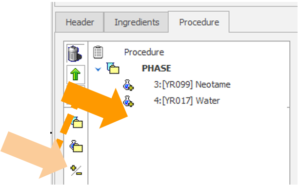
Populate the Characteristics field with what you are measuring and set a target value in the Target field.
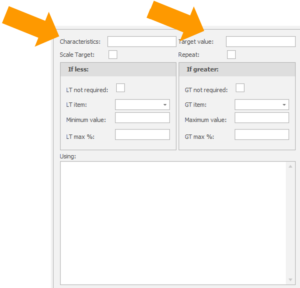
Populate the If Less and If Greater sections to identify minimum and maximum allowable values of the test.
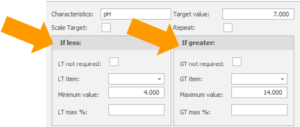
Use the dropdown menu to select the items with unknown quantity you will add to the batch to adjust the test.
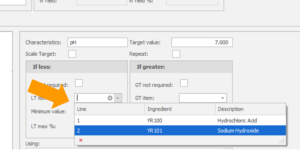
You may select the Not Required fields if you do not require an item to be added to adjust the value.
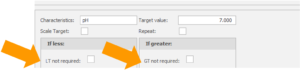
If you wish to repeat the test until you reach an acceptable value, Select the Repeat flag.
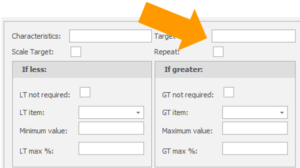
Executing the Adjust Instructions
Prerequisite: Execute the batch procedure for a released batch order until you reach the Adjust instruction.
You will be prompted to complete the Adjust step. Specify the value of the test result in the Value field.
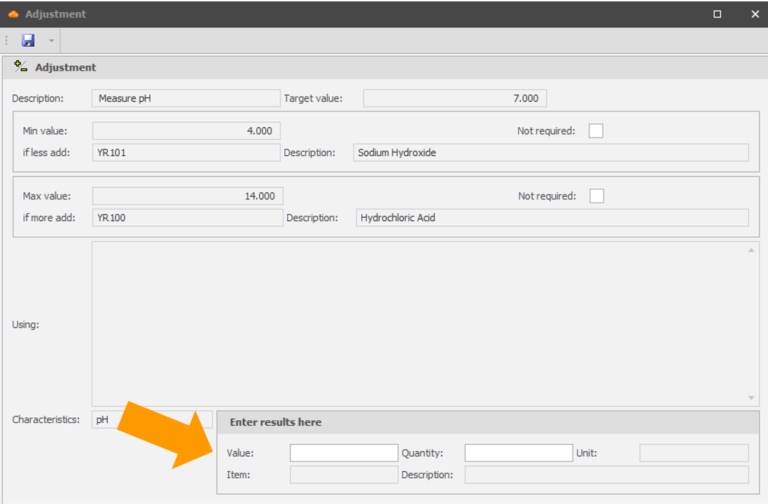
If the value is between the acceptable minimum and maximum values, you will be allowed to continue with the batch procedure. If the value is above or below the acceptable range, you will be prompted to add the appropriate item and quantity in the Quantity field.

Select Save
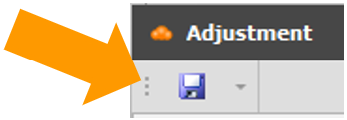
New procedure steps will appear to account for the adjustment step.
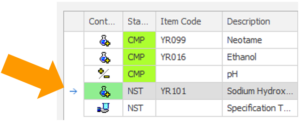
Scan the source container to add the item and repeat the test to complete the adjust procedure step.
