Tutorial Video
Work Instruction
Bill Entry (Non-Inventory) is used to record the arrival of a bill for other charges such as freight or duty. It is performed in a similar way as the Bill Entry (Inventory) program.
You can access the program from the main menu by clicking Transactions >> Receiving >> Bill Entry (Non-Inventory).
Configuring a Landing Factor for an Item
On the Item Update form, specify a Landing factor and a Supplier for an Item. You can add multiple Landing Factors.
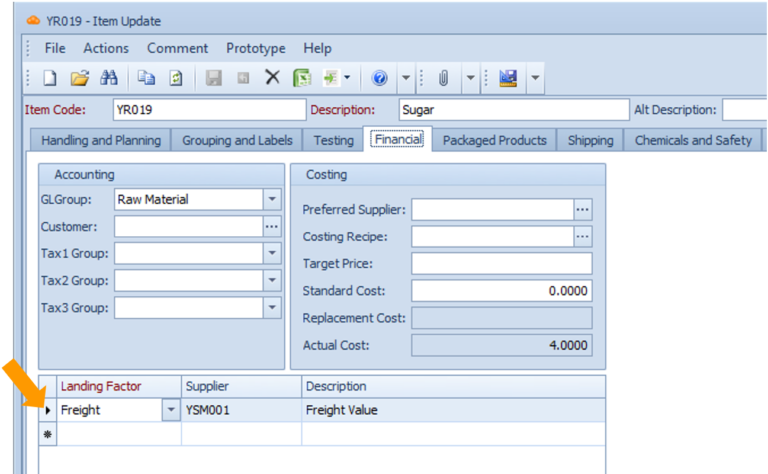
Option 1
If only the Landing Factor is set:
You would expect a freight bill to come separately when you receive this Item from any Supplier.
Option 2
If both the Landing Factor and Supplier are set:
You would expect a freight bill to come separately when you receive this Item from this Supplier only.
Creating a Bill Entry (Non-Inventory)
Prerequisites: You must have Purchase Receipts created before proceeding to this step.
Select New:
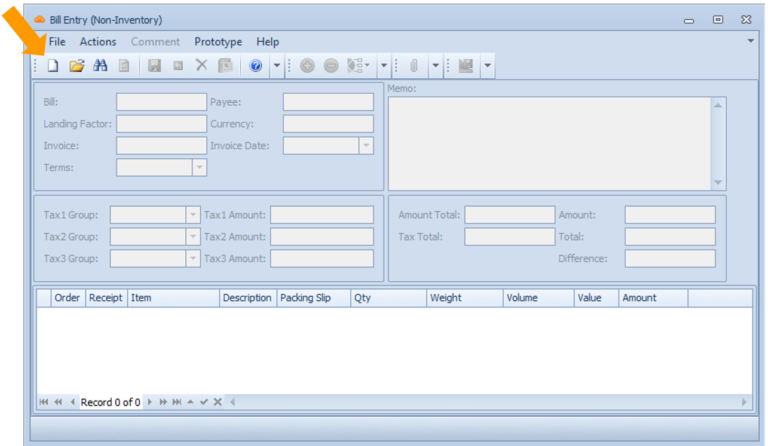
Select the Payee and the Landing Factor.
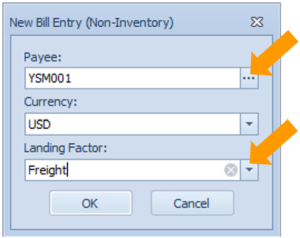
Doing this would show a list of all the item receipts from a particular payee whose bill for freight has not yet been received.
Highlight the list of receipts the bill is for (hold down shift or ctrl) and then click Select (the green checkmark) to begin creating a bill for those receipts. Note that the Whole Wheat Flour and Sugar are selected in the example shown above.
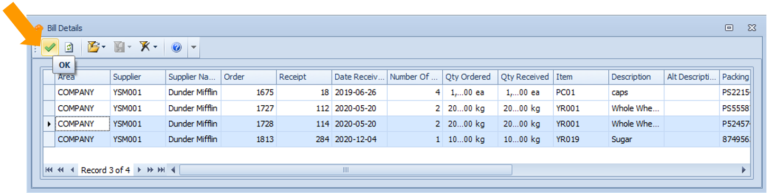
Ensure the invoice number, date, and the amount are entered.
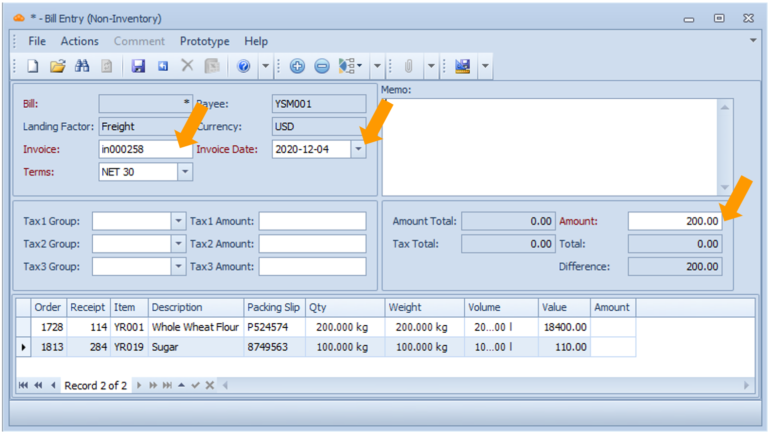
You can specify the amount you wish to allocate to the particular items by selecting ‘Allocate Amount’ button:
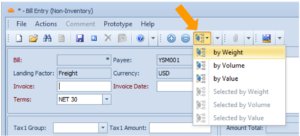
Each of the options allow you to allocate the cost accordingly either by weight, by volume, or by value. This will be reflected in the Amount column in the Bill Entry window.
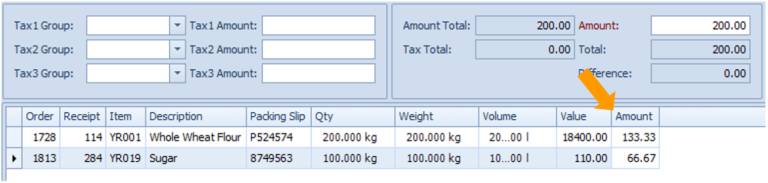
You can also modify the amount billed for a particular item receipt by directly clicking the Amount for that row and editing it. This allows you to edit the total amount you will pay for that row.
When you are finished entering the Bill, click Save or Ctrl + S on your keyboard.
