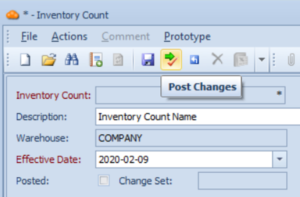Information below applies to ‘Inventory, Lot Trace’ and ‘Inventory, No Lot Trace’ Items only.
Tutorial Video
Work Instruction
Inventory Count
The inventory count program is a tool that allows for the mass adjustment of many inventory items at once.
To access the inventory count program, go to the Main Menu and select Transactions >> Inventory >> Inventory Count.
Select New, and enter a name in the Description Field.
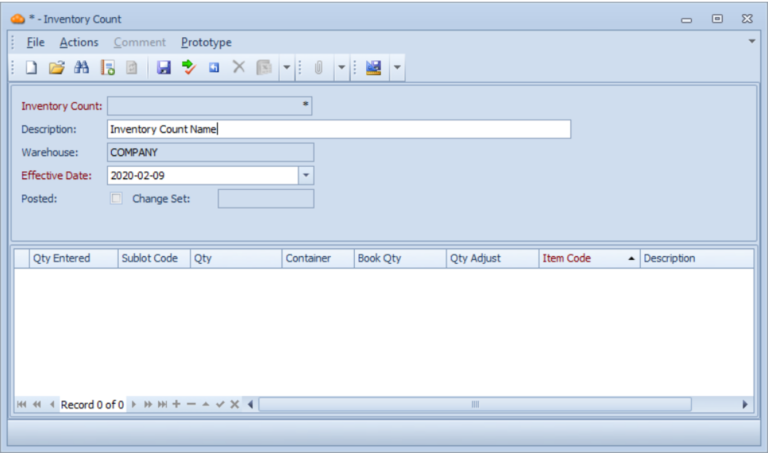
Select the Load Inventory button:
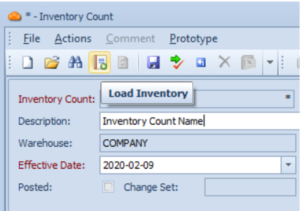
Select the items you wish to count in the Load Inventory window. You may hold down the Ctrl key on the keyboard while selecting items to enable multi-select:
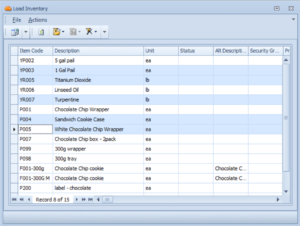
When you’ve selected the appropriate items, press the Load Inventory for Selected Items button:
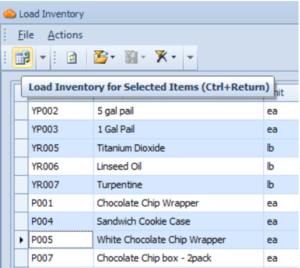
In the Inventory Count form, you may enter the actual amount of counted inventory for a particular item in the Qty Entered field:
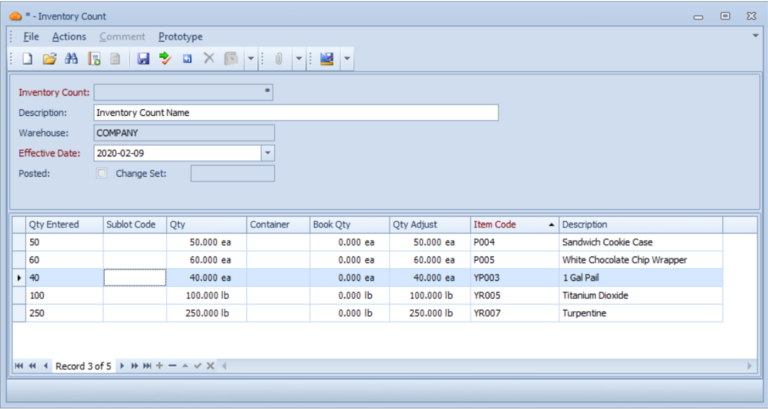
When you have entered a quantity for every row, Save the form and select the Post Changes button to apply the count to the inventory: