Tutorial Video
Work Instruction
Creating a New Supplier/Manufacturer
To set up a new Supplier/Manufacturer, select the Supplier/Manufacturer icon from the display menu:
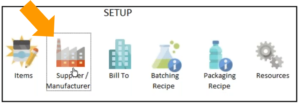
Select New:
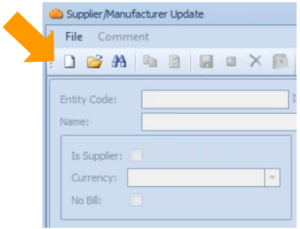
Select the most relevant prototype to be used.
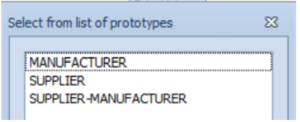
Supplier-Manufacturer in this context refers to entities that are both supplying and manufacturing the item.
Supply an Entity Code. This could be any unique alpha-numeric identifier.
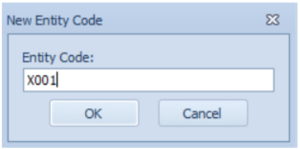
Enter all relevant information.
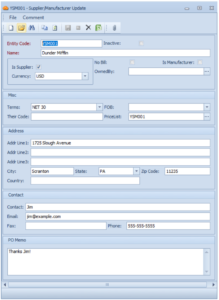
Their Code refers to the code they use to represent your company. Terms refer to the agreed upon terms.
The PO memo is a text field which enables you to attach text on a Purchase Order.
Save your progress by pressing Ctrl + S on your keyboard.
Modifying an Existing Supplier/Manufacturer
Prerequisites: You must have Suppliers or Manufacturers created before proceeding to this step.
To modify an existing Supplier/Manufacturer, select the Supplier/Manufacturer icon from the display menu:
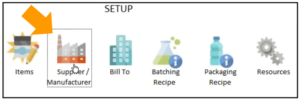
Select Find and select the Item which you wish to edit.
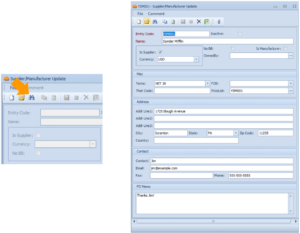
You can then modify the information as needed.
