Tutorial Video
Work Instruction
Creating Standard Packages
Package Update allows you to create standard packages in Mar-Kov. These packages can be configured with regards to labels, shipping options and various other preferences.
To create a new package, Select Master Tables >> Item Updates >> Package Update
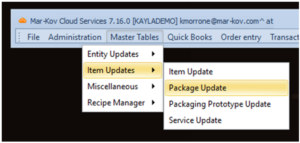
Select New:
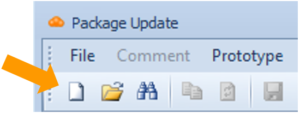
Supply an Entity Code. This could be any unique alpha-numeric identifier. Note there is a 30-character limit.
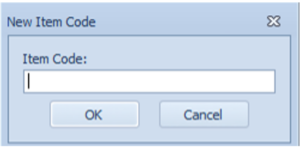
Fill in the Description Field with a name for the item.
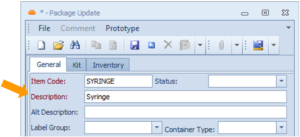
You can assign the label group for the package. This is the label size printed for containers of that package type.
You may select the label group by using the dropdown menu in the Label Group field.
Note: If this field is left empty, the label will default to 4×6.
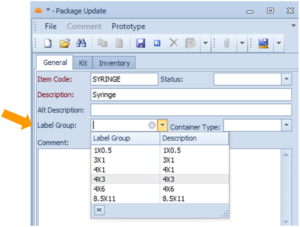
In this window, you may also include additional information such as the package weight and dimensions.
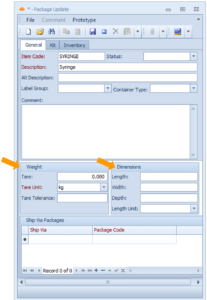
The Kit tab allows you to specify the components that make the package. To make a package a kit, select the ‘Is Kit’ flag and add the components below.
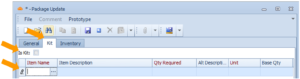
For more information on creating Kits in Mar-Kov, please refer to the How to Create a Kit for Bulk Packaging work instructions.
The Inventory tab allows you to specify the packaging unit and how you want to track the item within your facility.
In this window, you can flag if the packaging requires QC testing or will expire. You may also specify the retest period, maximum life, standard cost, and GL Group for the package.
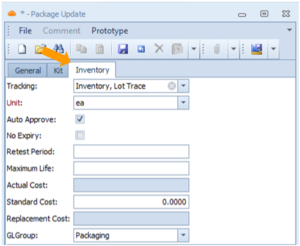
Save your progress by pressing Ctrl + S on your keyboard or clicking the Save button.
Updating Packages
Prerequisites: You must have packages created before proceeding to this step.
To update an existing package, select Find and select the package which you wish to edit.
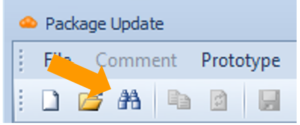
Modify the desired field (Unit and Tracking cannot be changed).
Save your progress by pressing Ctrl + S on your keyboard or clicking the Save button.
