Work Instruction
For customers that already maintain or who can easily translate data into a .csv format are recommended to use our import data tool to remove the need for manual data entry.
The following information can be imported into Mar-Kov provided it is in a correctly formatted .csv file:
- Items
- Suppliers/Manufacturers
- Customers
- Batching Recipes
- Packaging Recipes
- Inventory quantities
A Customer Success (CS) Manager will gladly send you the template import files that will guide you on what information can be imported or updated in Mar-Kov.
To access the import programs to import new data, select Imports >> Create from the Main Menu bar.
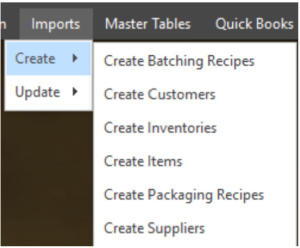
Then, select the program you wish to import data to (e.g. items, recipes, etc.).
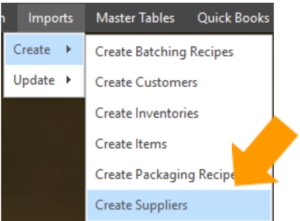
File Explorer will then open to prompt you to select the file to be imported. Select the file you wish to import and then select Open.
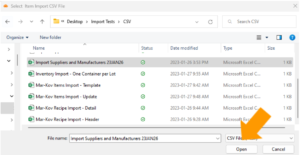
A successful import will display the following message:
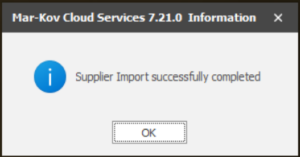
An unsuccessful import will display an error message and provide you with a .txt with the reason behind the failure.

Mar-Kov also allows for mass updating information using the .csv file. This includes mass updates to:
- Items
- Suppliers/Manufacturers
- Customers
To access the update programs, select Imports >> Update from the Main Menu bar.
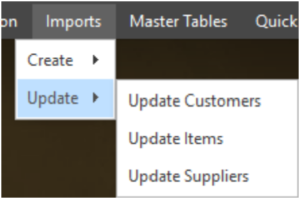
Then, select the program you wish to update data for (e.g. items, recipes, etc.).
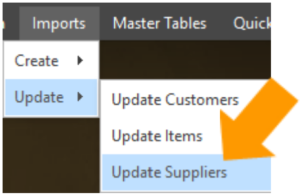
File Explorer will then open to prompt you to select the file used to update your data. Select the file you wish to use and then select Open.
Note: The .csv file does not need to contain all columns listed from the import template files. You may only include the columns that require updated information.
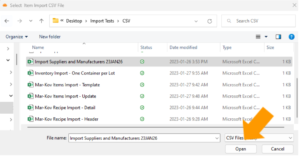
After the file is selected, a message will be displayed on the status of the import.
