Work Instruction
Prerequisites: You must have items set up with and have completed purchase receiving before proceeding to this step.
Note: Sampling must be configured to Manual in CMS by your Mar-Kov Customer Success Manager to conduct Manual Sampling.
Note: This document details how to sample and test an item from a Purchase Receipt. For details on how to do the same for a manufactured item, please consult with the Manufacturing section and talk to your Mar-Kov Customer Success Manager.
Once your items have been received, the Sample Set Update Program will be automatically launched:

Note: Sample Set Update can also be accessed by right-clicking on a Sublot
Code and selecting “Create Sample Set”.
The tests that have been specified for the item will appear under the “Testing Specifications” tab. You may change your testing parameters, test group information, or add new tests:
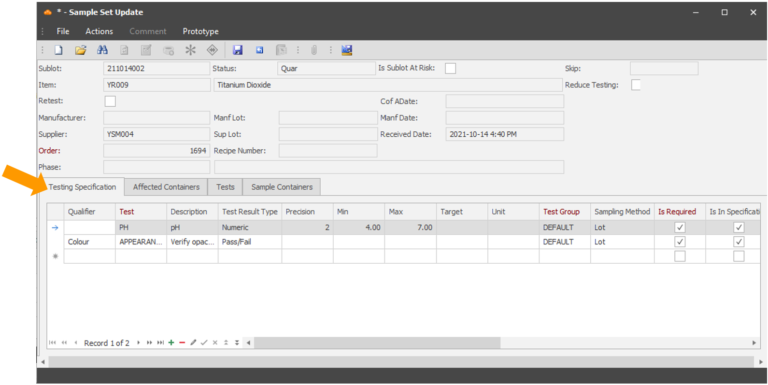
When you save, the Sample Set will be created, and labels will be available for print:
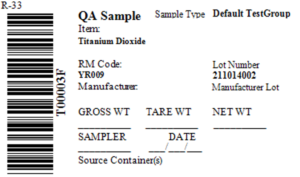
You may see the created sample containers in the “Tests” tab:
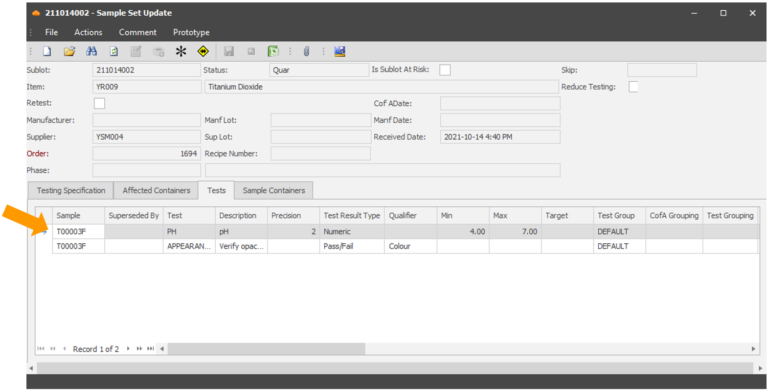
To perform sampling for a sample container, right click the sample container number and select Sampling.
The sampling program will then be launched:
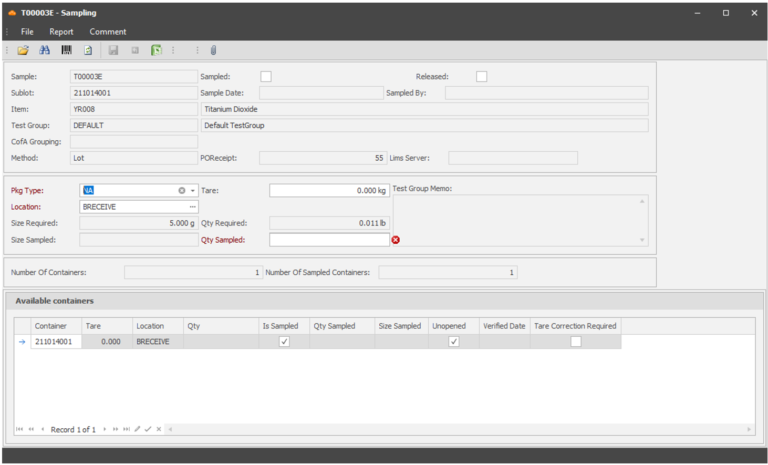
NOTE: The sampling program can also be accessed in the menu – Transactions >> Testing >> Sampling
Enter the quantity sampled and select the location the samples are to be created in:
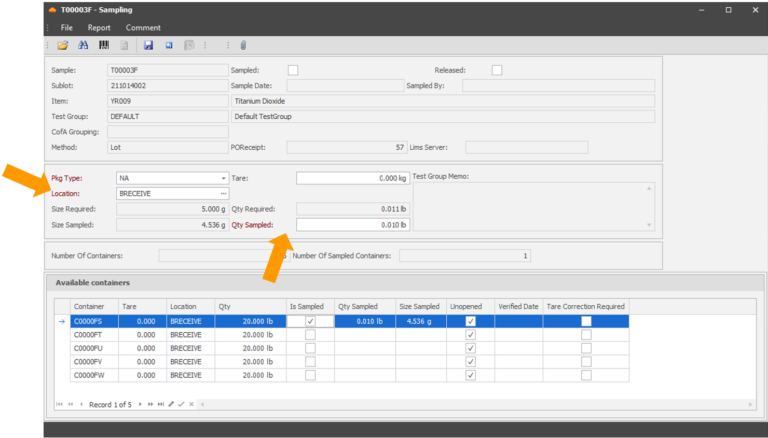
You may also change which containers will be sampled by checking/unchecking the Is Sampled box:
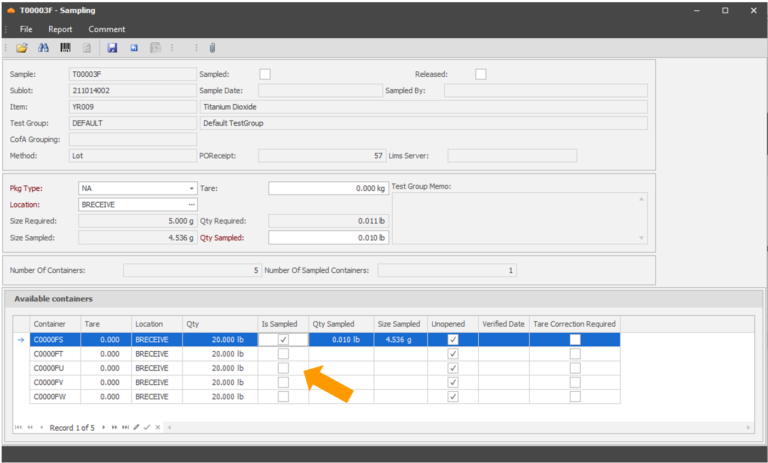
When you save, the sample container(s) will be assigned the quantity specified, and the source container quantities will be reduced accordingly.
You may now enter the test results in the Enter Test Results program.
