Tutorial Video
Work Instruction
Creating a Purchase Order without a Price List
Prerequisites: You must have items and Suppliers/Manufacturers created before proceeding to this step.
On the Display Menu, select Purchase Orders:
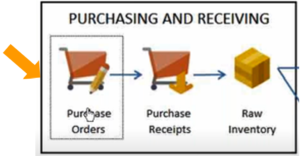
Click New, and select the Supplier.
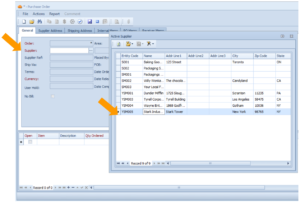
Select the item which you would like to purchase.
You can find items by clicking on the column header, beside the ABC image, and selecting filter. Filter using any column that you wish.

Click on the green cube button near the top of the window to configure packaging types.
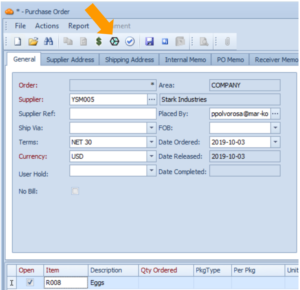
Enter all relevant information and press OK when finished.
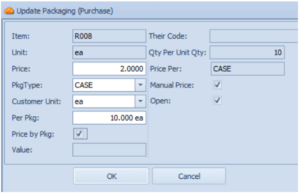
Note: Ensure that the price correctly corresponds to either per unit, or per package type. You can configure this by checking or unchecking the Price by Pkg checkbox.
Enter the quantity to be ordered in the Qty Ordered field.
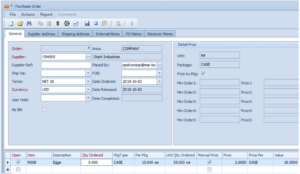
You can enter a second row by clicking on the space immediately below the first row, or with the down arrow on your keyboard. You can enter another item that you wish to purchase, as well as the relevant information.
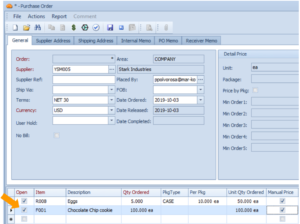
Save your progress by pressing Ctrl + S on the keyboard.
