This is only needed if OUTLOOK is not the default email account used on device.
Step #1: Set up your email account in the Mail app
Access the Mail program in windows. This can be completed through the quick start menu. Enter Mail in the search bar and select the app result with Mail:
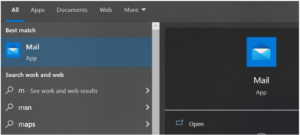
If this is the first time you’ve opened the Mail app, you’ll see a Welcome page. Select Add account to get started.
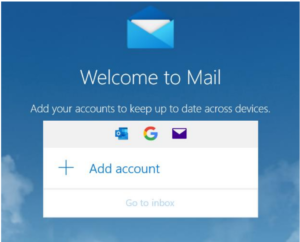
If you’ve used the Mail app before, at the bottom of the left navigation pane, select the Settings, and then choose Manage Accounts. Then, select Add account:
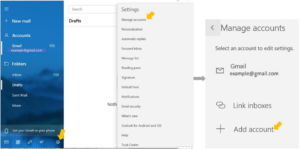
Choose the type of account that you want to add:
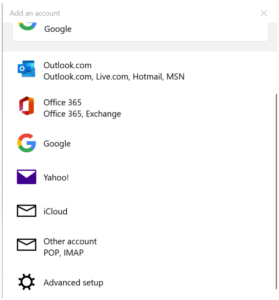
Sign into your account:
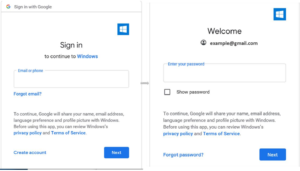
You will be asked to grant Windows access to your Email account. Select Allow and your account will be created:
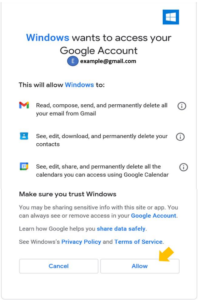
Enter the required information and select Sign in:
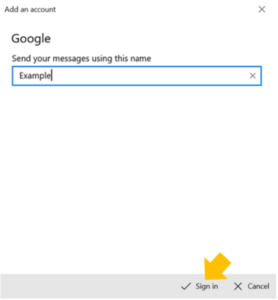
Select Done. Your data will start syncing as soon as your account is set up:
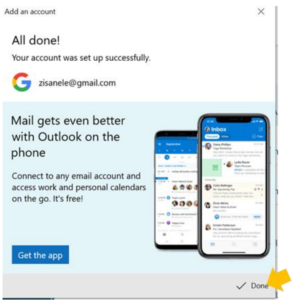
Step #2: Set up the Mail program as the default Email Application
Select Start, enter Default apps on the search bar. Select the program from the list and Open it:
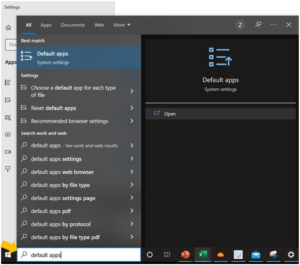
Under Default apps, go to Email and choose Mail as the default app:
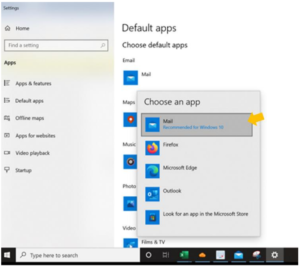
When using email function in Mar-Kov, the email will automatically be created using the Mail application.
