Tutorial Video
Work Instruction
Bill and Hold
Prerequisites: Prior to setting up Bill and Hold, you must have created customers and items to ship first. You must also be familiar with the Sales Order creation process.
The Bill and Hold feature in Mar-Kov allows you to invoice the customer first, and then ship the inventory at a later date. The inventory is labeled for the customer within Mar-Kov.
Select the Shipping Order Program:
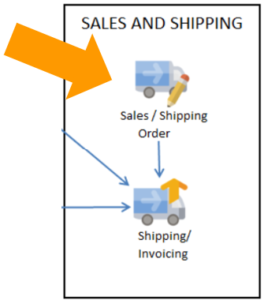
Select New, and enter all the relevant details for the order.
In the Processing Type field, select Bill and Hold.
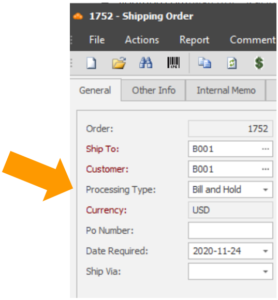
You may save the data.
The next step is to identify which containers are being held for this order. To do this, go to Transactions >> Shipping >> Bill and Hold.
Select New, and select the Shipping Order you’d like to work with.
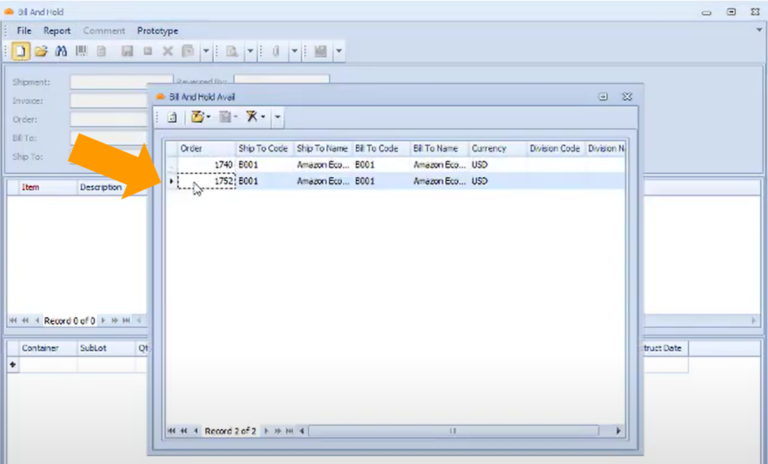
You may then scan the containers to be held for this customer. In this example, we’ve scanned 5 containers for this customer.
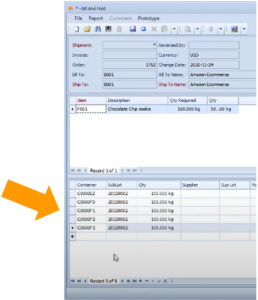
You may save the data at any point.
Note that Mar-Kov will only allow containers from this list to be shipped to the customer.
Shipping Held Inventory
If you need to ship the containers to this customer, then you must create a separate shipping order.
In the Shipping Order program, choose Third Party Logistics in the Processing Type field.
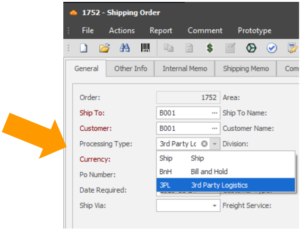
When doing this, the price for each item will automatically be set to 0.
